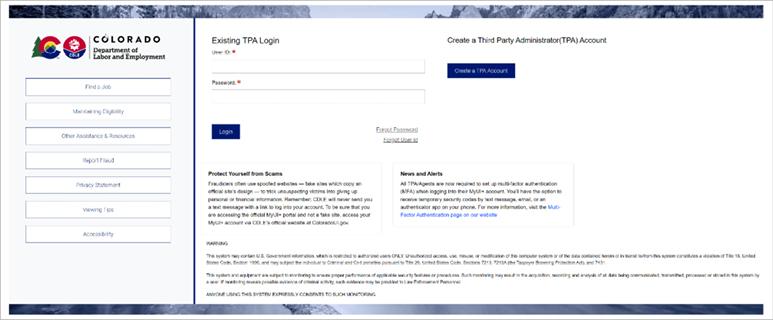Accessing a TPA Account
TPAs, including payroll service providers, will maintain their own accounts for conducting UI activities on behalf of their employer clients. Employers will need to initiate new TPA relationships to ensure TPAs have the required access to conduct UI activities.
To access your TPA account, navigate to the MyUI Employer+ TPA Portal web page.
The Welcome Page is where you will create your TPA account, and where you will login once your account is created. If you are registering your TPA account for the first time, you will click the blue “Create a TPA account” hyperlink on the right-hand side.
Once your TPA account is created, enter your User ID and Password and click “Login”.
You will be required to login using Multi-Factor Authentication (MFA) in order to safeguard your MyUI Employer+ account. MFA provides an extra layer of security to the login process by adding more than one method to verify that a user is the owner of the account.
You will receive a security code via the authenticator application (preferred), a text message, or email that you will need to provide each time you login to your TPA account.
You must create an online User Account and complete an online TPA Account Registration to access your employer clients’ UI account information inside MyUI Employer+.
Once your TPA account is registered you may set up additional user accounts for employees that need access. Employers you service will have their own MyUI Employer+ accounts and assign your roles and permissions as their TPA. TPAs cannot assign themselves to employer accounts, only employers can assign TPAs to access and manage a UI account on their behalf.