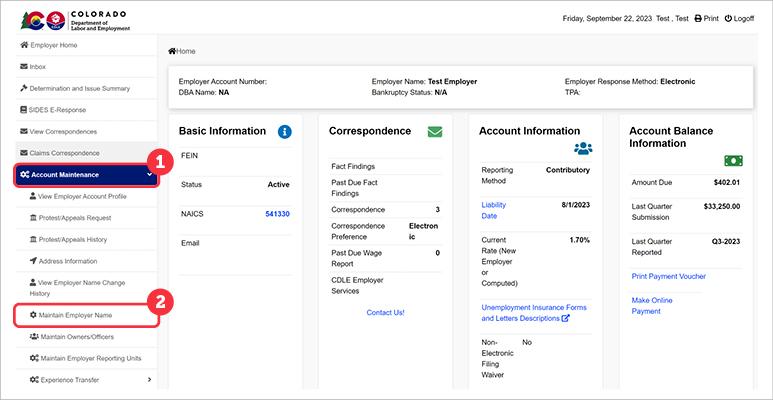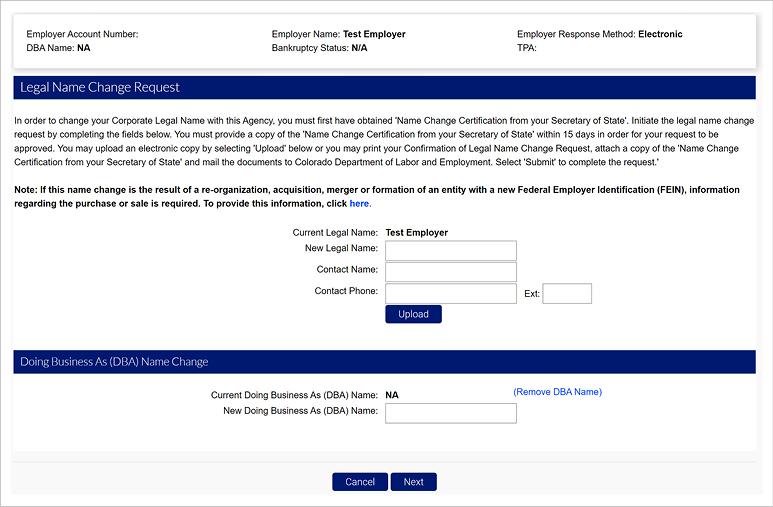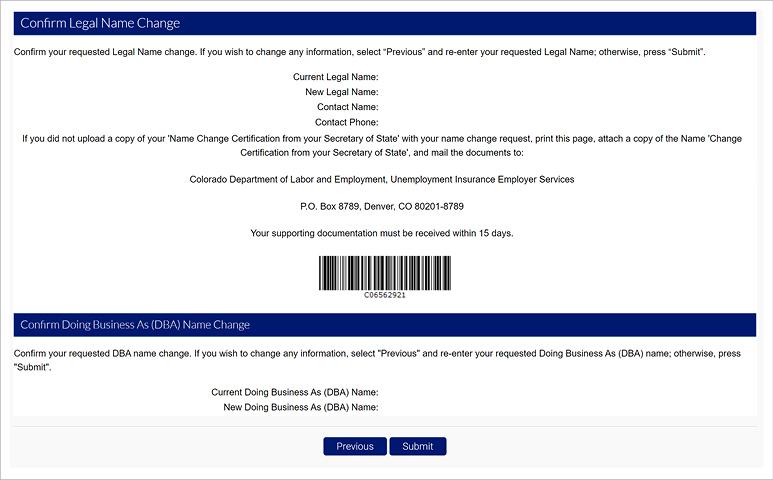Employer Name Changes
Employers can initiate name change requests directly in MyUI Employer+. Login to the employer account to request a name change for your business. If you are a TPA, login to the TPA account and access the employer account using the Employer Search function.
- Click the ‘Account Maintenance’ tab in the left-hand navigation menu.
- Click the ‘Maintain Employer Name’ subtab.
Enter the information in the fields provided in the two sections:
- Legal Name Change Request - In order to change your Corporate Legal Name with CDLE UI, you must first have obtained 'Name Change Certification’ from the Secretary of State. Initiate the legal name change request by entering the New Legal Name, Contact Name, and Contact Phone. You must provide a copy of the 'Name Change Certification’ from the Secretary of State within 15 days in order for your request to be approved. You may upload an electronic copy by selecting 'Upload' option or you may print your Confirmation of Legal Name Change Request, attach a copy of the 'Name Change Certification’ from the Secretary of State and mail the documents to Colorado Department of Labor and Employment.
- Doing Business As (DBA) Name Change - Enter the new Doing Business As (DBA) Name or select the blue hyperlink to remove the current DBA name, if applicable. Any change to your DBA name will reflect in the system immediately.
Click “Next”.
You will be asked to confirm the information you provided.
Review the information you’ve entered, and click “Submit”.
Doing Business As name changes will be immediately updated. Legal Name Changes will require CDLE Staff review of the documentation before being processed.