Payment Plans
Employers that are unable to pay their entire account balance are eligible to request a payment plan in MyUI Employer+. To initiate a payment plan, navigate to the “Payment Information Home” in the left-hand navigation menu. Click the “Request Payment Plan” subtab.
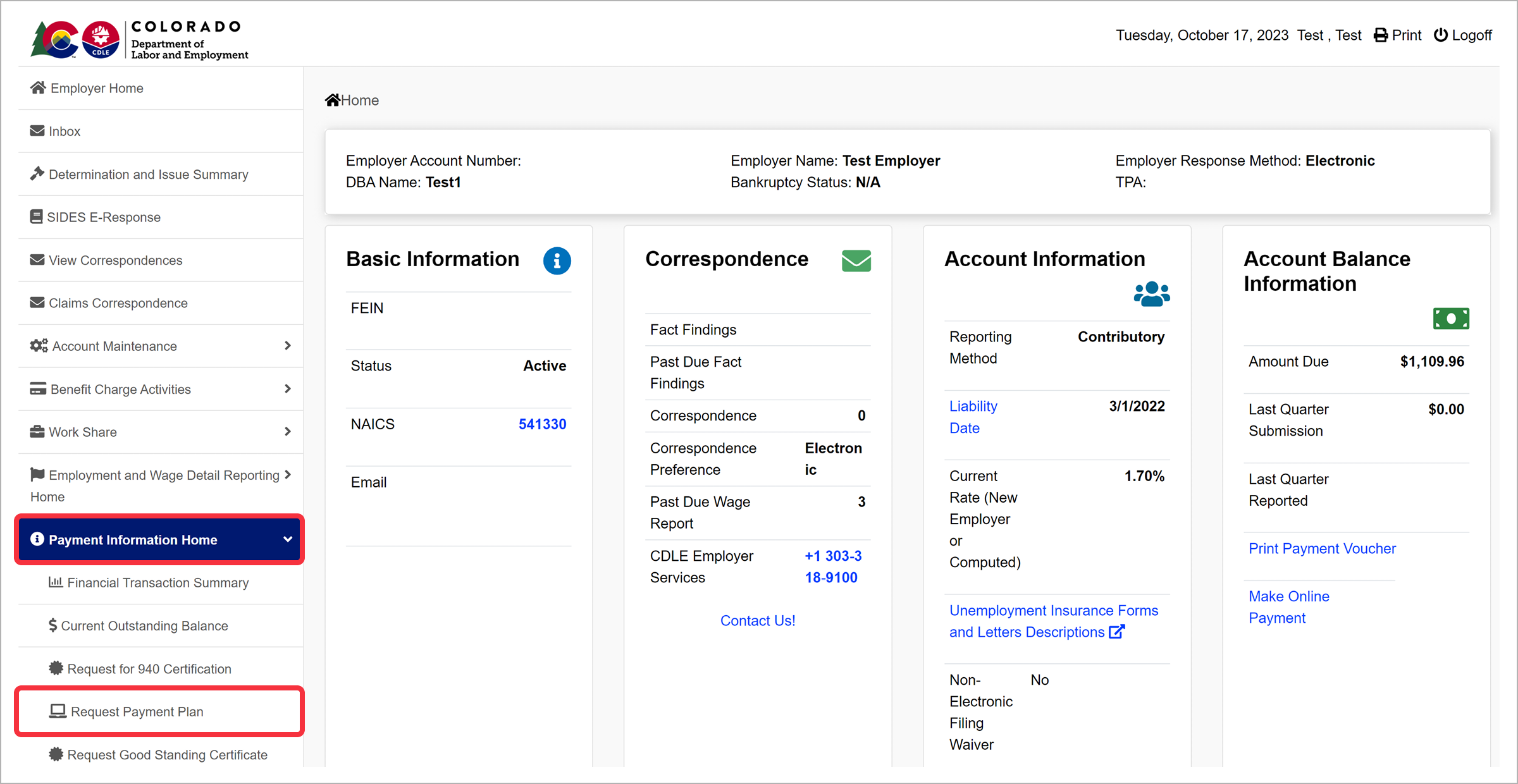
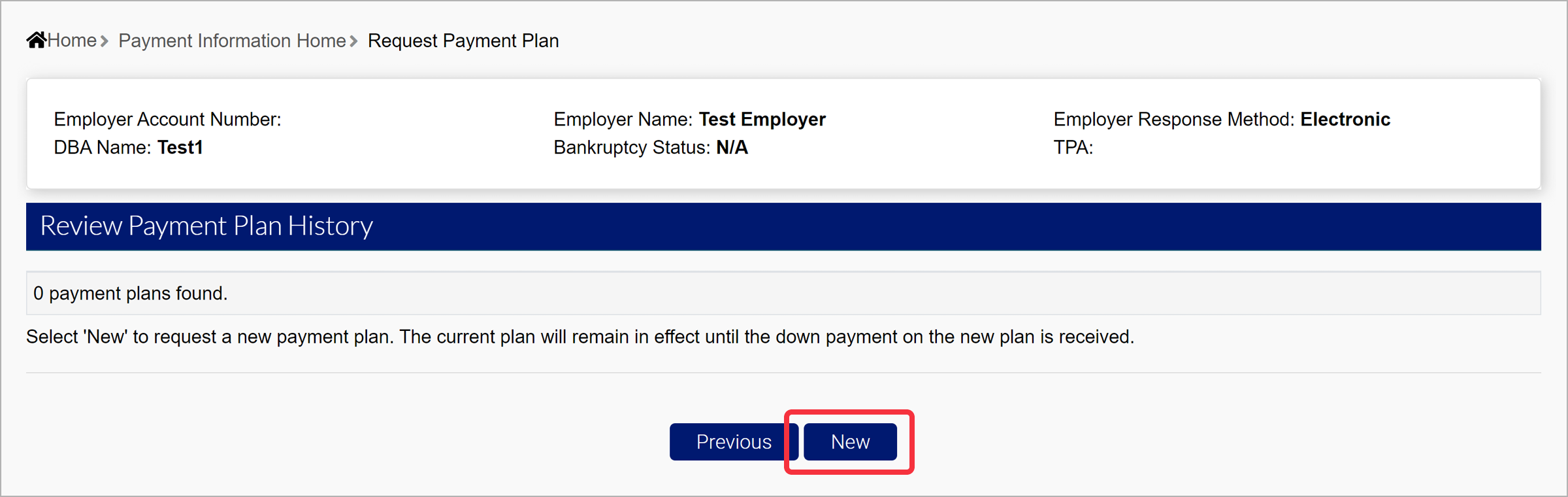
Click “New” in the Review Payment Plan History page to request a new payment plan.
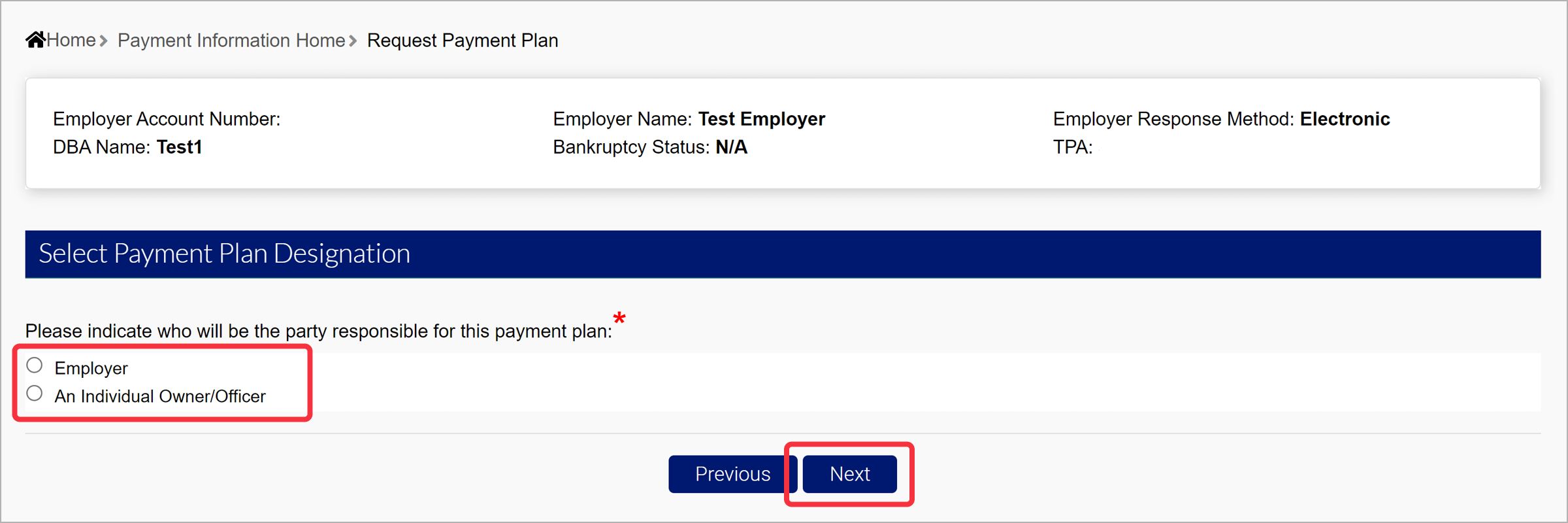
Select the party responsible for the payment plan, and click “Next”.
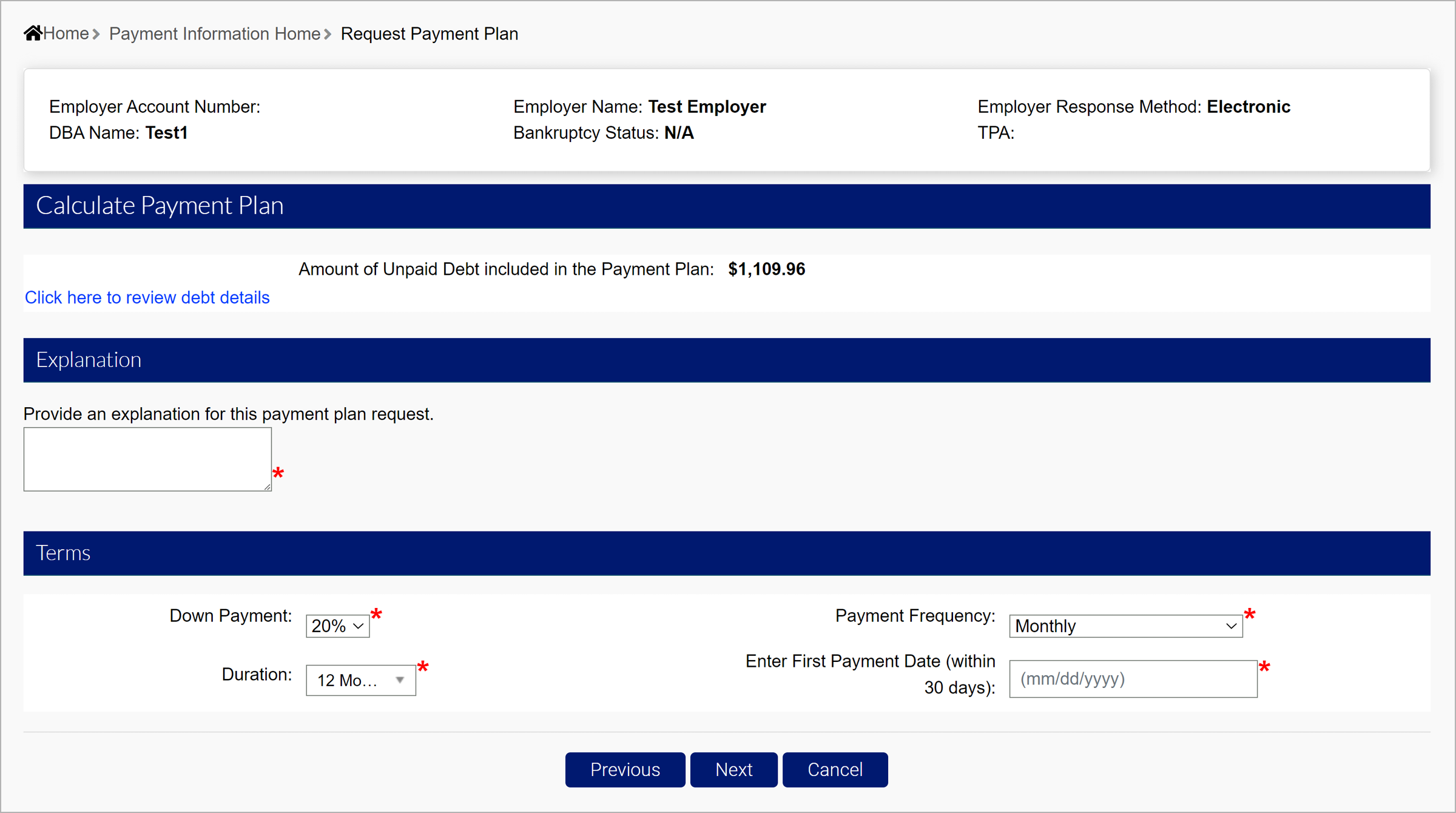
The amount of unpaid debt included in the payment plan will be displayed. You will also be asked to provide an explanation for the payment plan request.
Select the desired terms for the payment plan and click “Next”.
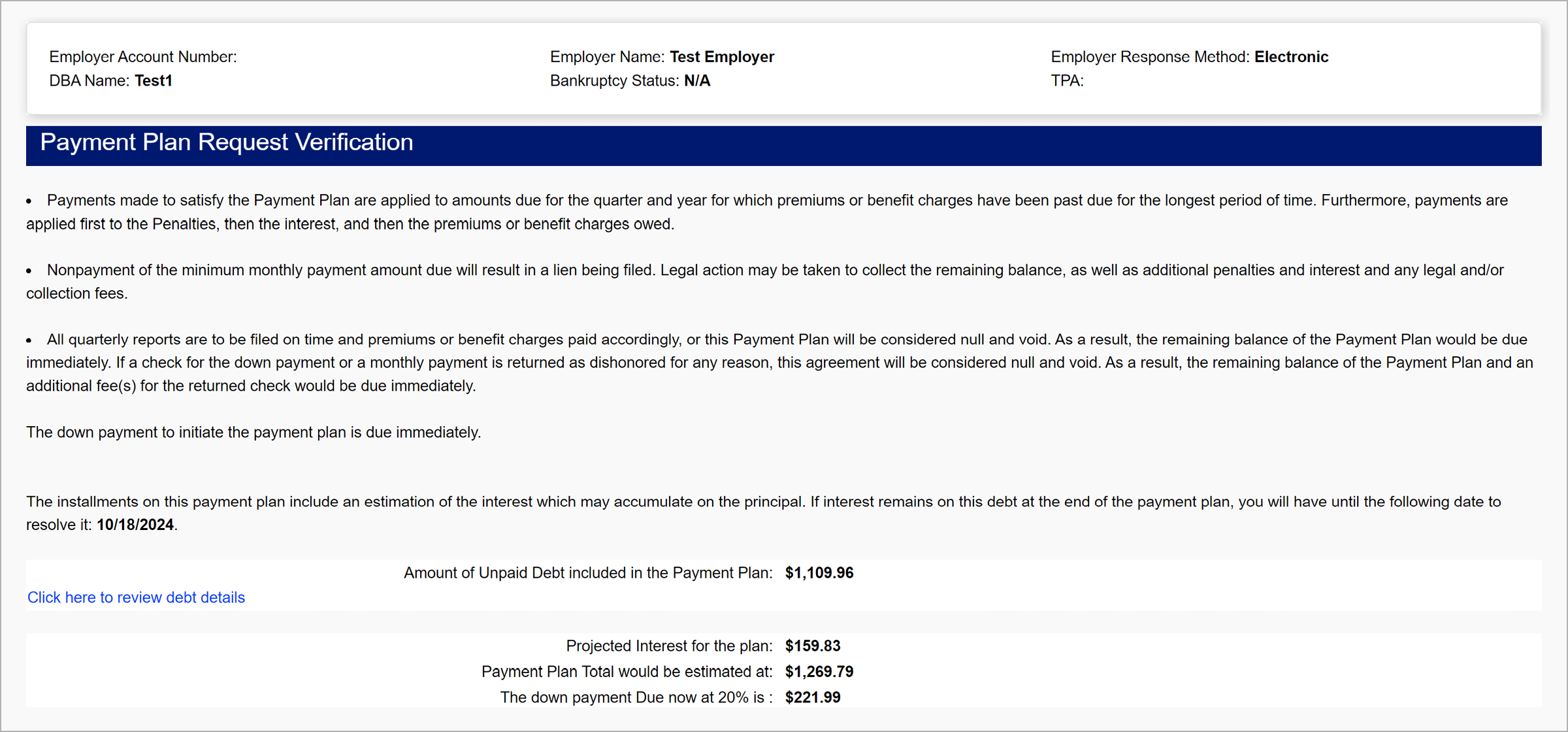
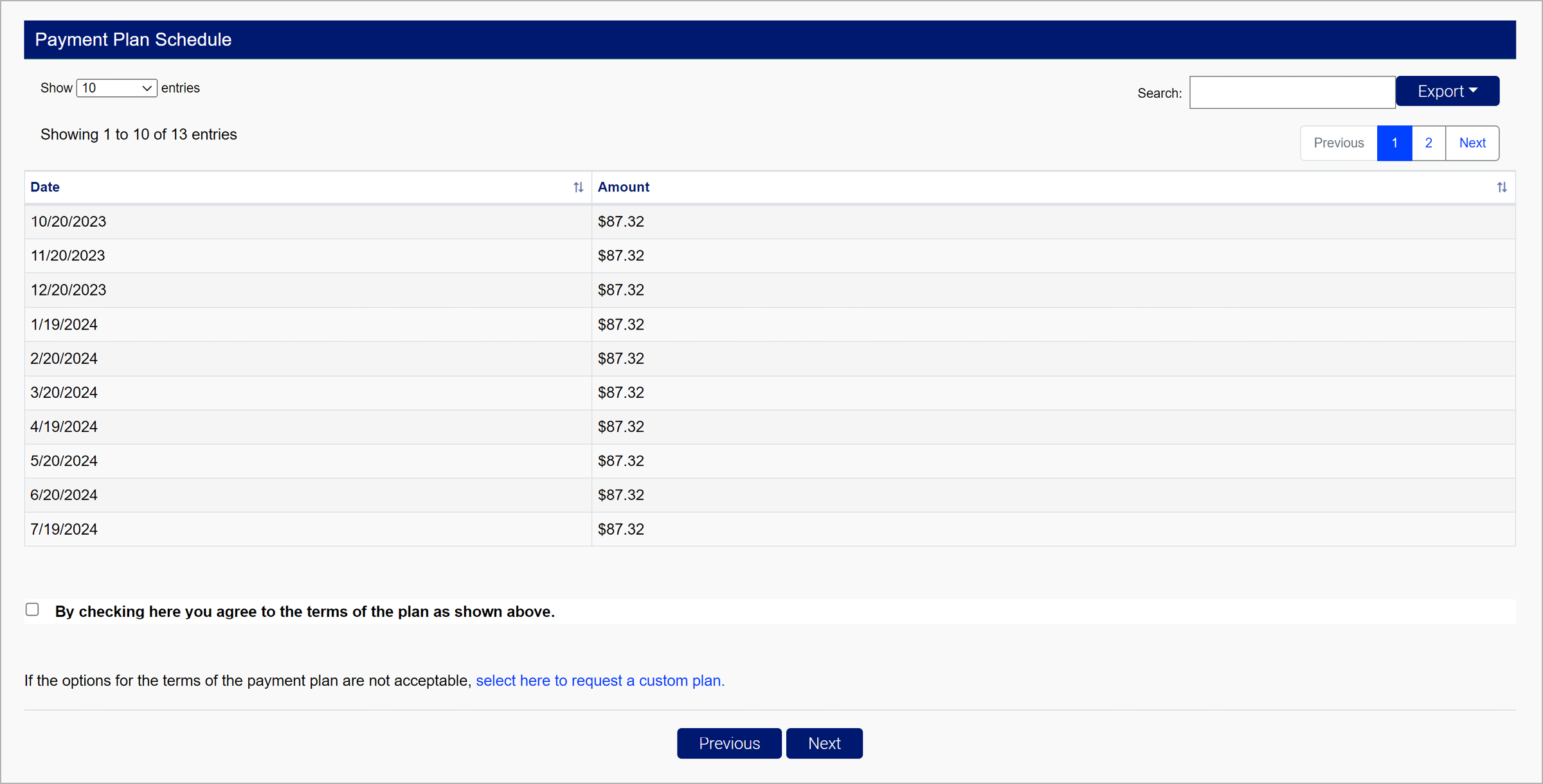
Review the information related to the payment plan. Select the checkbox to agree to the plan terms.
If you select the hyperlink to request a custom payment plan, you will be redirected to another screen to provide a reason why the standard payment plan options aren’t acceptable, and request more specific terms. Custom payment plan requests will be reviewed by Division staff.
Click “Next” to continue.
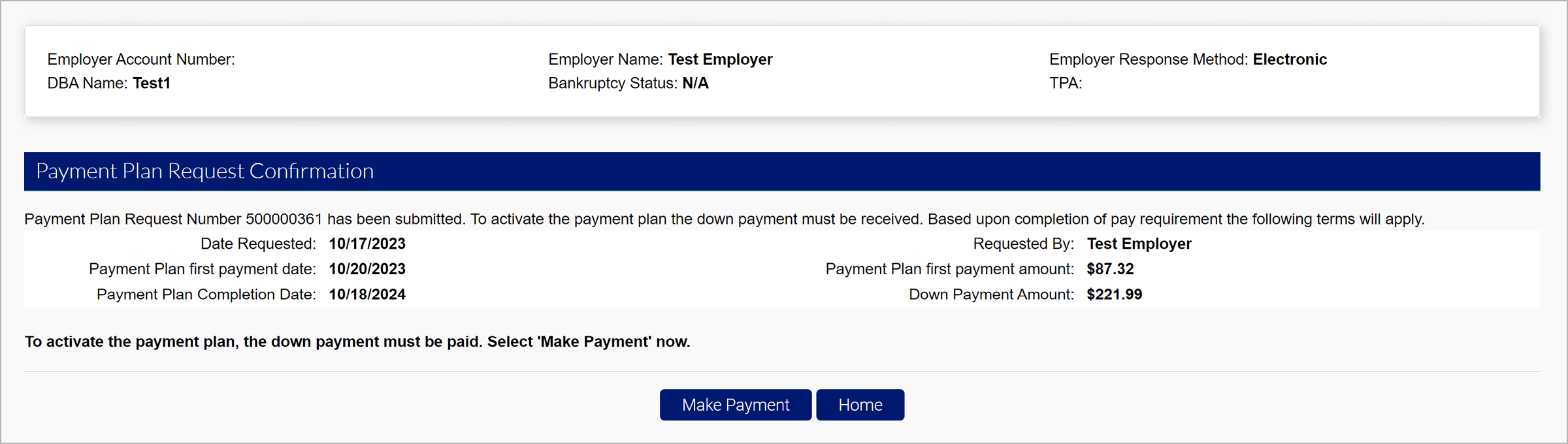
Click “Make Payment” to activate the payment plan. The down payment must be paid immediately to activate the payment plan.
Payments must be made in accordance with the payment plan schedule. Reminders will be sent to employers when upcoming payments are due.