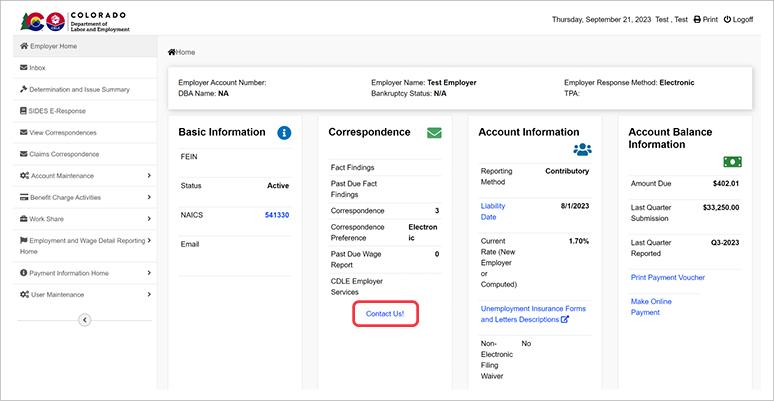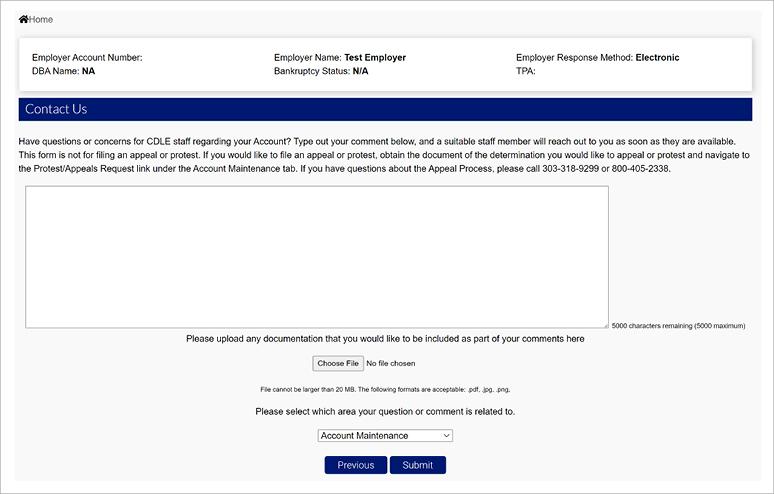Using the Contact Us Feature
The Contact Us functionality can be used to request UI Employer Services Staff to assist with an issue or with conducting an action in your employer account. You will need to be logged in to the system to submit a Contact Us item. This feature can be used in lieu of a phone call.
Login to the employer account. The Contact Us link is located on the Employer Home page. If you are a TPA submitting a Contact Us item on behalf of an employer, login to the TPA account.
NOTE: Contact us items can only be opened in an employer account. TPAs will need to access the respective employer account by utilizing the Employer Search functionality to submit Contact Us items.
Click the “Contact Us” link to open a Contact Us item.
The Contact Us form includes a text box for you to describe the issue you are experiencing, or your inquiry. Please include the best way to contact you here as well.
If you would like to provide supporting documentation with your inquiry, you may upload a file by selecting “Choose File” and upload the file from your computer.
Before submitting your request, select an area your inquiry is related to from the provided dropdown menu in order to contact appropriate staff who can best support you. Related areas include:
- Account Maintenance - Select this option if your inquiry is related to any function under the Account Maintenance tab on the left hand navigation menu.
- Audits - Select this option if your inquiry is related to an Audit.
- Collections - Select this option if your inquiry is related to debt, liens, levies, penalties, or interest on your account.
- Employment and Wage Detail - Select this option if your inquiry is related to a wage report submission or adjustment.
- Payments - Select this option if your inquiry is related to a premium payment.
- Rates - Select this option if your inquiry is related to your premium rate or a rate protest.
- Registration - Select this option if your inquiry is related to your UI registration.
- Urgent Priority - Select this option if your inquiry is urgent and requires immediate attention.
Click “Submit” to submit your inquiry. Upon submission, staff will begin working on your request and contact you at the information provided in the request if additional information is needed to support your request.