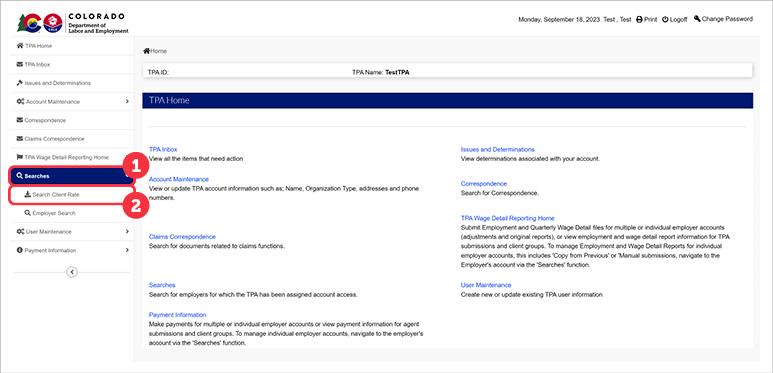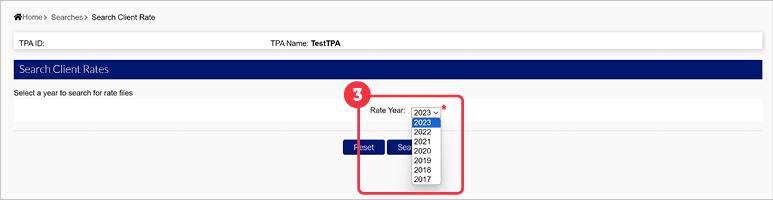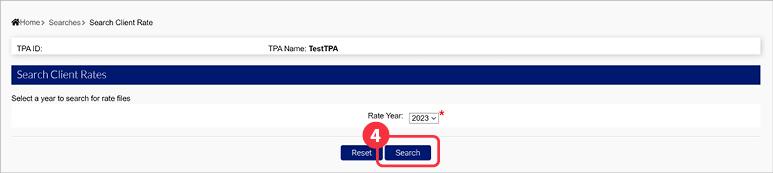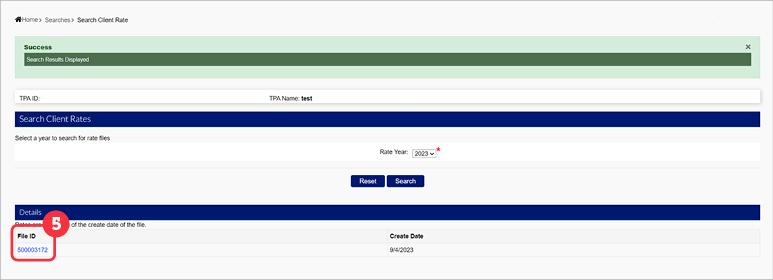Viewing Bulk Rates (for TPAs)
There are two methods TPAs can use to view rates - individually or in bulk. Viewing rates in bulk will provide the combined rate for each of your employer clients in an exported text file, with the corresponding Employer Account Numbers (EANs). Viewing rates individually will require you to access individual employer accounts, but will provide a more detailed breakdown of the rate for the employer client.
To view the bulk rate file, you will need to utilize the Search Client Rate functionality.
- Login to the TPA account.
- Click ‘Searches’ in the left-hand navigation menu.
- Click the ‘Search Client Rate’ subtab.
- Select the year you would like to view using the provided dropdown. Available years include the current year, in addition to the previous -years.
- Click ‘Search’.
- Click the File ID hyperlink to download and view the bulk rate file.
You are now able to view your .txt file. The first row of the file includes:
- TPA ID Number
- Date of File Request
- Rate Year
- Standard Employer Rate for the year
- Wage Base for UI for the year
The rows following include:
- The Employer Account numbers, sorted by ascending
- Employer Name
- Current Balance
- Year/Quarter
- Base Rate
- Surcharge Rate
- Combined Rate
- Solvency Rate
- Bond Rate