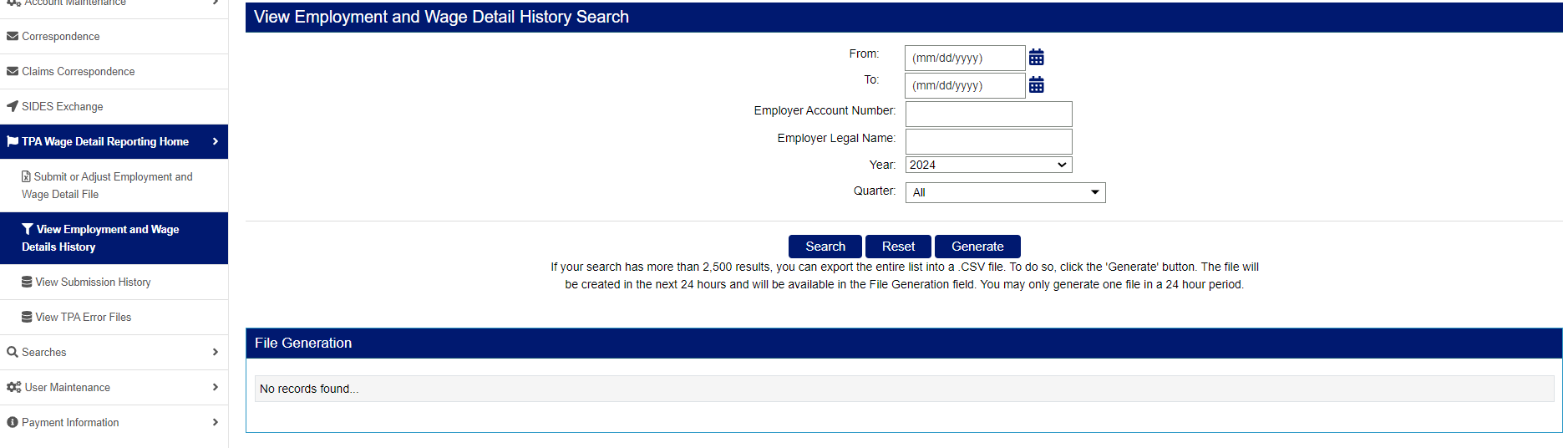How to Generate Large Data Files
Third Party Administrators (TPAs) and payroll service providers with many records can generate and download large data files that include results beyond the 2,500 limit inside MyUI Employer+.
TPAs can generate large data files from:
- Employer Search - for all employers the TPA account is assigned to.
- View Submission History - for all wage submissions within a given time period.
- Payment search - for all payments submitted within a given time period.
- View Employment and Wage Detail History - for all employment and wage detail history search results within a given time period.
Note: TPAs can only generate one large data file in a 24-hour period.
Generating Large Employer Search Data Files
- Login to your TPA account.
- Click the “Searches” tab in the left-hand navigation menu.
- Click “Employer Searches”.
- Enter search criteria in the fields provided. Note: to view all employer accounts the TPA is assigned to, leave search criteria fields blank.
- Click “Search” to view search results in the Search Results screen.
- Click “Generate” to create a large data file.
The large Employer Search data files will be available in the “File Generation” field within 24 hours of the request.
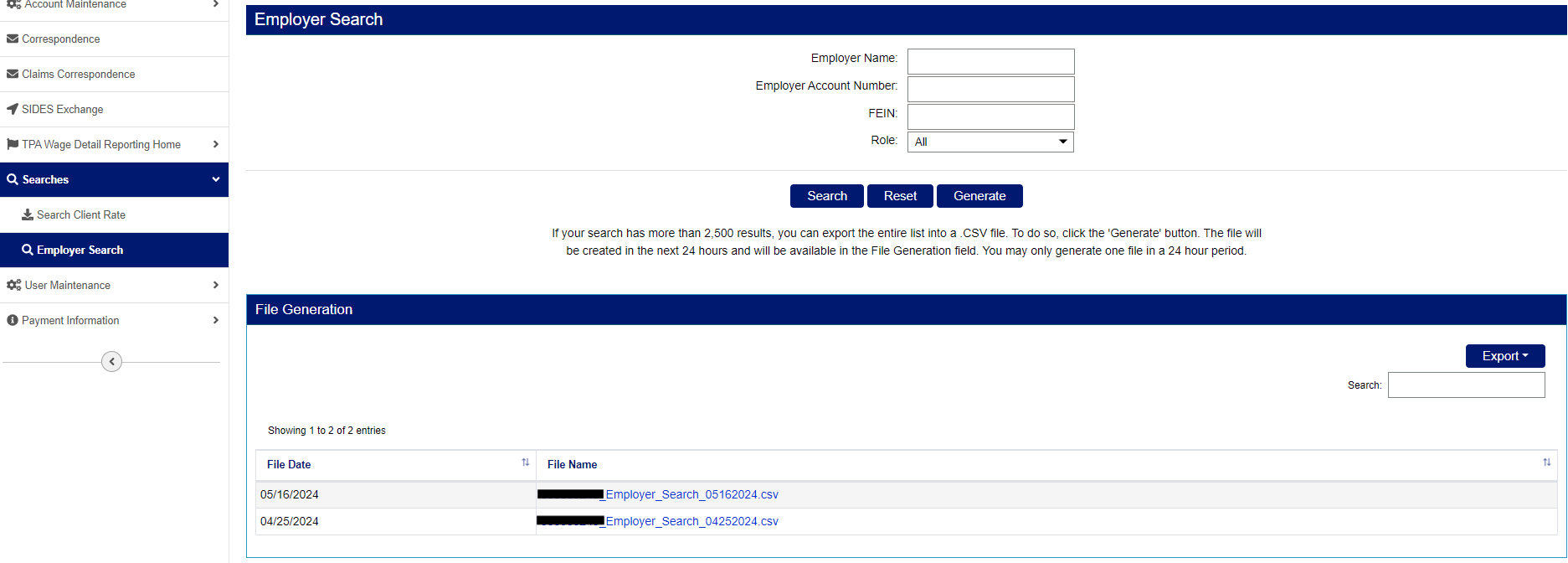
Generating Large Submission History Data Files
- Navigate to the TPA Home page.
- Click the “TPA Wage Detail Reporting Home” tab in the left-hand navigation menu.
- Click “View Submission History”.
- Enter search criteria in the fields provided. Note: Leave search criteria fields blank to view all submissions.
- Click “Search” to view search results in the Search Results screen.
- Click “Generate” to create a large data file.
The large Submission History data files will be available in the “File Generation” field within 24 hours of the request.
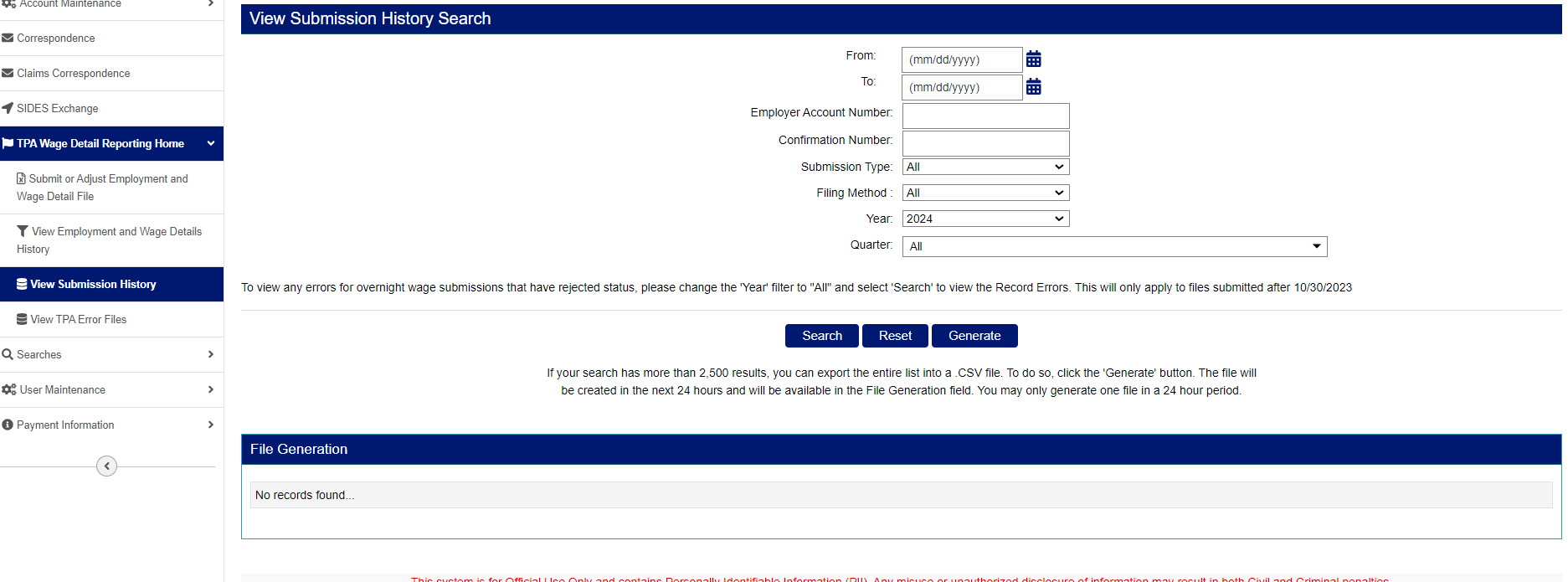
Generating Large Payment Search Data Files
- Navigate to the TPA Home page.
- Click the “Payment Information” tab in the left-hand navigation menu.
- Click “Search Payments”.
- Enter search criteria in the fields provided. Note: Leave search criteria fields blank to view all payments.
- Click “Search” to view search results in the Search Results screen.
- Click “Generate” to create a large data file.
The large Payment Search data file will be available in the “File Generation” field within 24 hours of the request.
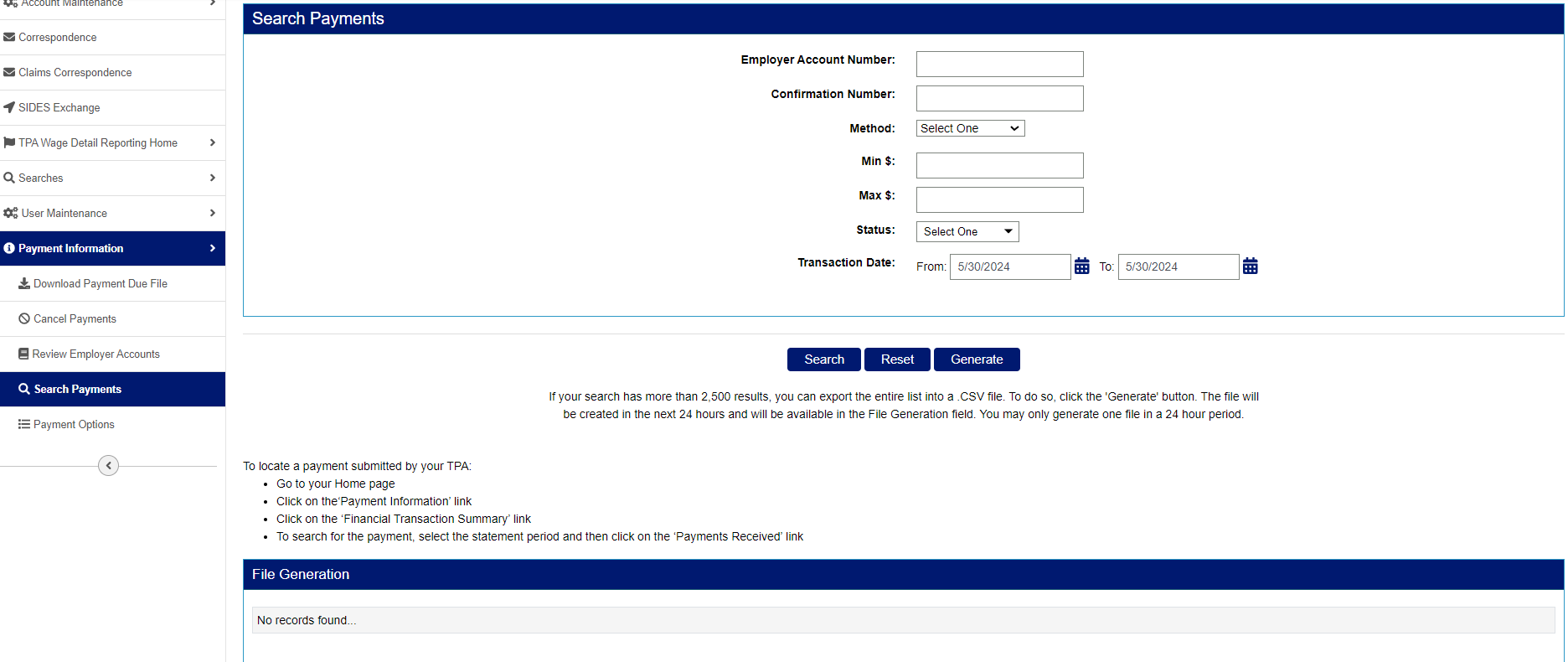
Generating Large Employment & Wage Detail Data Files
- Navigate to the TPA Home page.
- Click the “TPA Wage Detail Reporting Home” tab in the left-hand navigation menu.
- Click “View Employment and Wage Details History”.
- Enter search criteria in the fields provided. Note: Leave search criteria fields blank to view all payments.
- Click “Search” to view search results in the Search Results screen.
- Click “Generate” to create a large data file.
The large Employment and Wage Detail data file will be available in the “File Generation” field within 24 hours of the request.