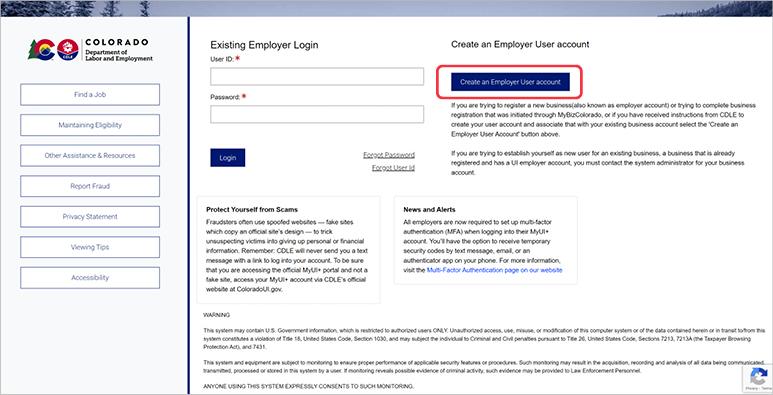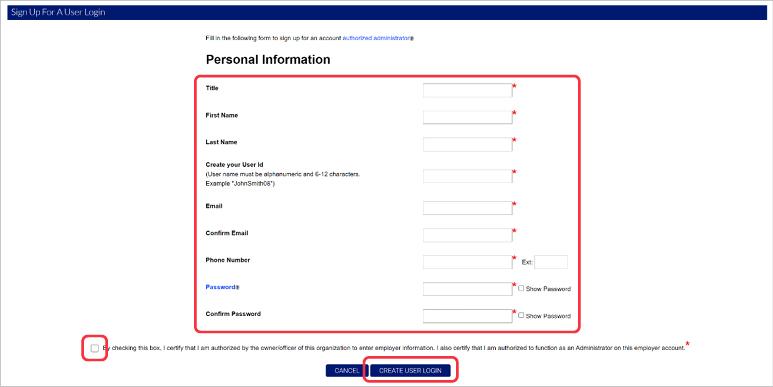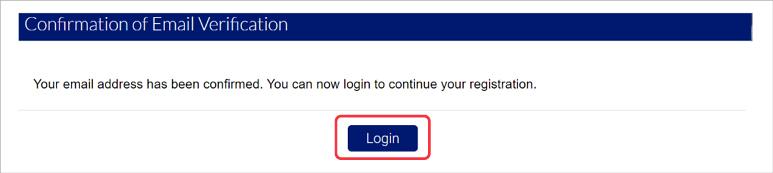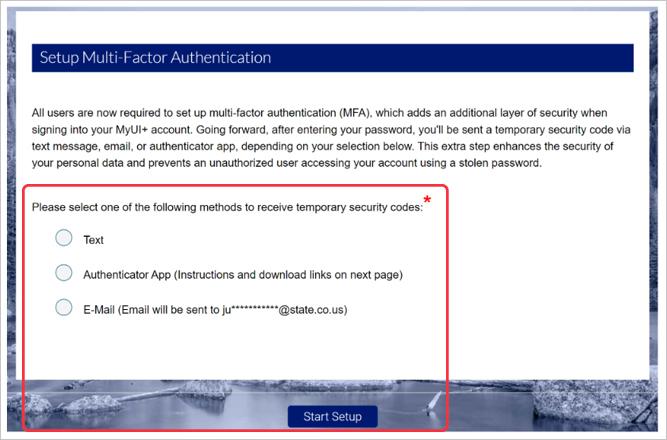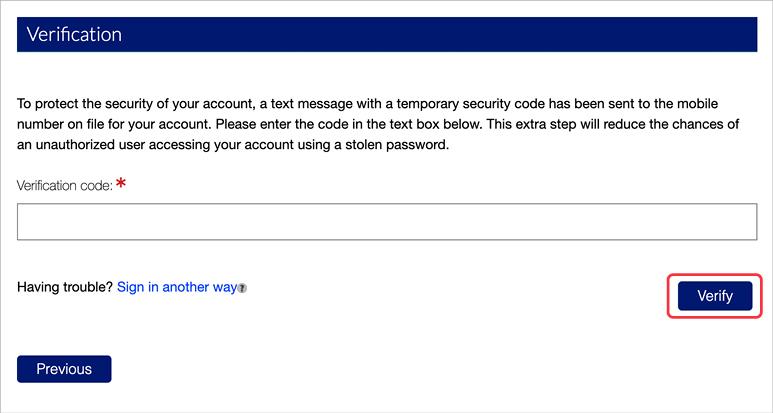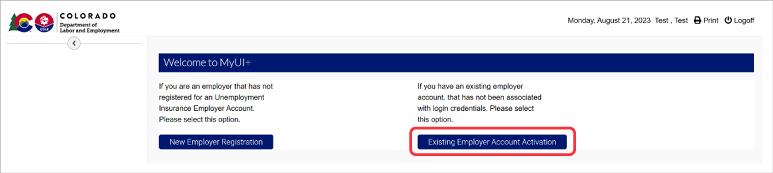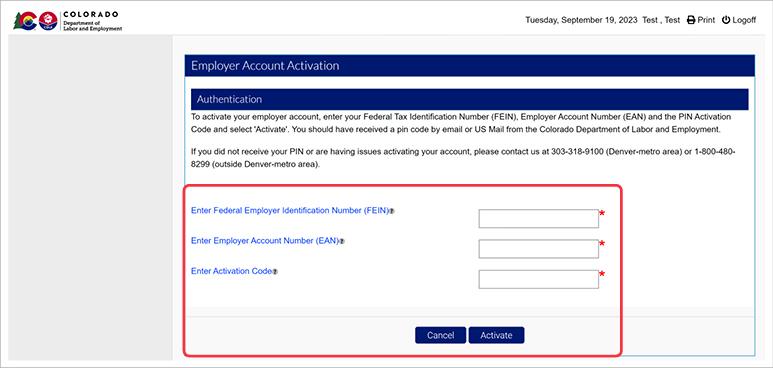How to Activate an Existing UI Employer Account
Activating Your Unemployment Insurance Employer Account
Step 1. Locate Your FEIN and EAN
- Locate and save your Federal Employer Identification Number (FEIN) and UI Employer Account Number (EAN). You will be required to enter this information during the activation process.
NOTE: As of October 2023, EANs have been reformatted as the modernized system no longer requires some of the information contained in the old format. The new EAN format will have two-fewer digits and no decimal. Example: Account number 123456.12-1 would become 01234561.
Step 2. Create a User Login
You will need to create a user login in order to activate your MyUI Employer+ account. (See the Creating a User Account in MyUI Employer+ user guide for more information.)
- Navigate to the Create an Employer User Account’ page.
- Enter the required information in the provided fields.
- Select the check box to authorize the information you provided, and click ‘CREATE USER LOGIN’.
An email containing a verification link will be sent to the email address you provided.
NOTE: The email verification link will expire after 72 hours.
- Click the verification link in your email to return to MyUI Employer+.
- Enter the User ID and Password you created and click ‘Login’ to continue.
Step 3. Set Up Multi-Factor Authentication
You will be required to set up Multi-Factor Authentication (MFA) to access your MyUI Employer+ account. MFA adds an extra layer of security when signing into your account. Each time you login to your account you will receive a temporary security code via text message, email, or authenticator app to access your account. This extra step enhances the security of your personal data and prevents unauthorized access to your account. (See the Setting Up Multi-Factor Authentication in MyUI Employer+ user guide for more information)
- Select your preferred method (authenticator app, text, or email) to receive temporary codes and click ‘Start Setup’.
NOTE: If you select the authenticator app as your preferred method you will be instructed to install an authenticator app on your mobile device, add your MyUI Employer+ account to the app, and then enter the verification code you receive into the required field. If you select to receive codes via text or email, you will skip this step.
- Enter the verification code you receive in the field provided and click ‘Verify’ to continue.
Step 4. Activate Your MyUI Employer+ Account
- Click the right-hand button on the Welcome page that reads, “Existing Employer Account Activation”.
- Enter your FEIN and 8-digit EAN (beginning with "0") in the fields provided.
- NOTE: Activation code are no longer required to activate your account.
- Click “Activate”.