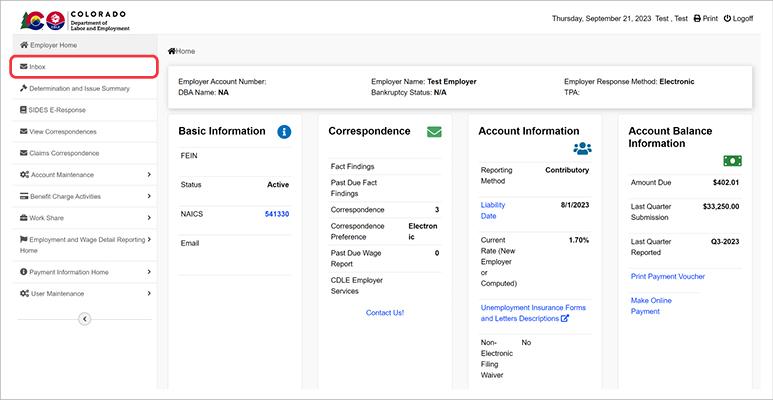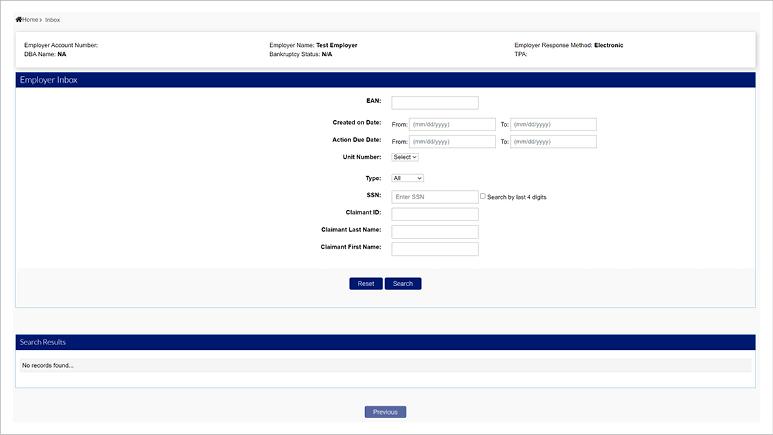How to Use the Employer Inbox in MyUI Employer+
Employers and TPAs will find action items requiring attention in the Employer Inbox. Items found in the Employer Inbox include:
Appeals
Determinations
Fact-finding
Subpoenas
Step 1. Open Your Employer Inbox
- Login to your employer account in MyUI Employer+.
- If you are a TPA, login to your TPA account.
- Click the “Inbox” tab in the left-hand menu.
Step 2. Search for Action Items
You can search for any action items using various search criteria in the employer inbox. Optional search criteria includes:
EAN - The Employer Account Number
Created On Date - The range of dates the item was created on
Action Due Date - The range of dates where the action item is due
Unit Number - The unit number the action item is related to
Type - Tax or Benefits to specify what the action item is related to
SSN - The SSN of the individual the action item is related to
Claimant ID - The claimant ID of the individual the action item is related to
Claimant Last Name - The last name of the claimant the action item is related to
Claimant First Name - The first name of the claimant the action item is related to
- Enter the search criteria in the fields provided.
- Click “Search”.
Step 3. View an Action Item
- Click the hyperlink on to the desired action item in the search results to view the action item.