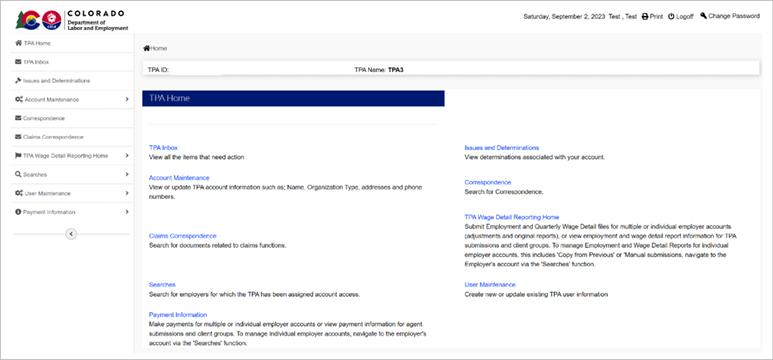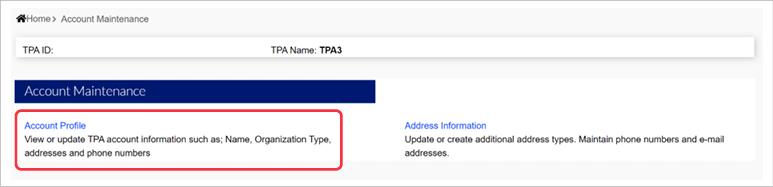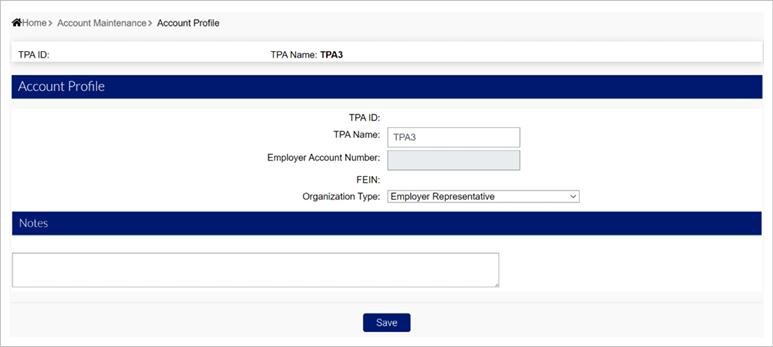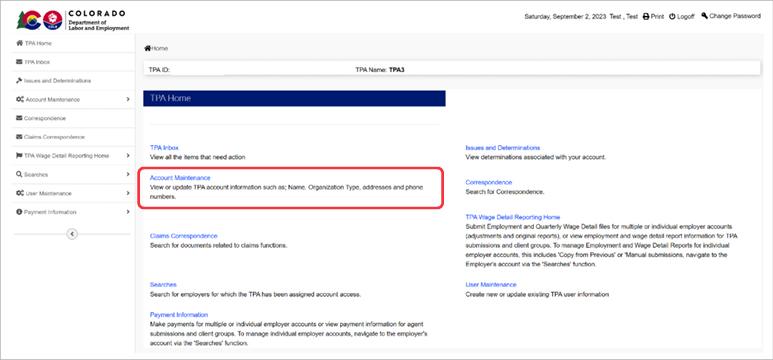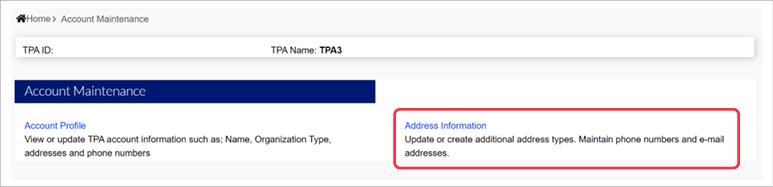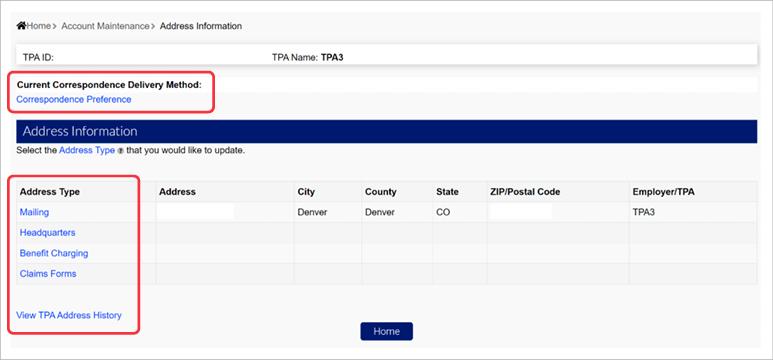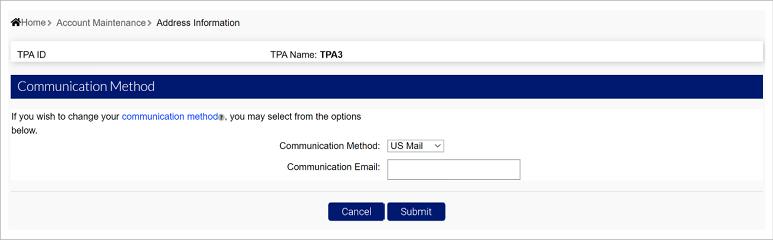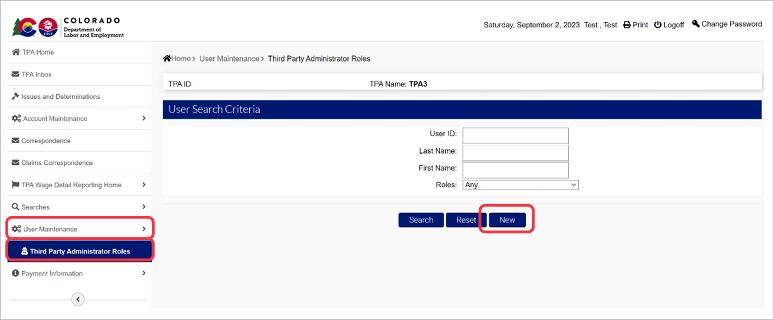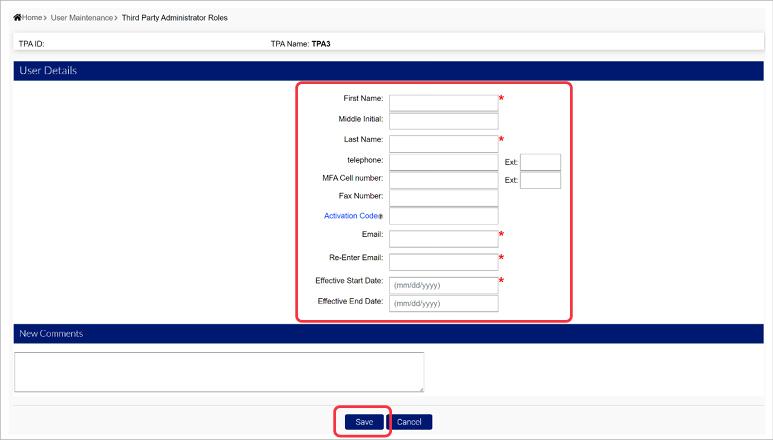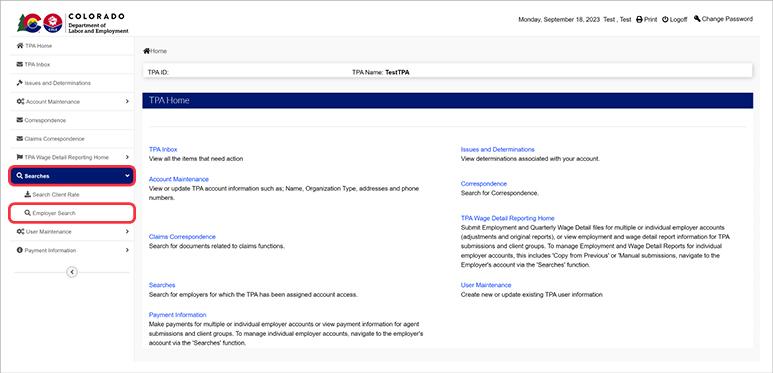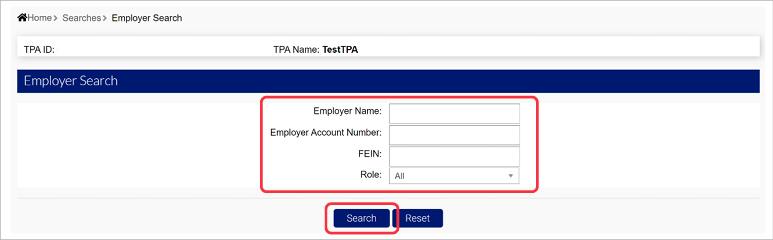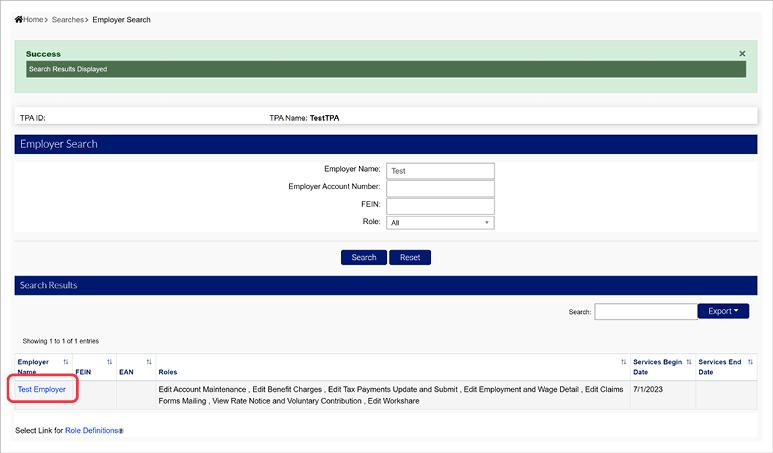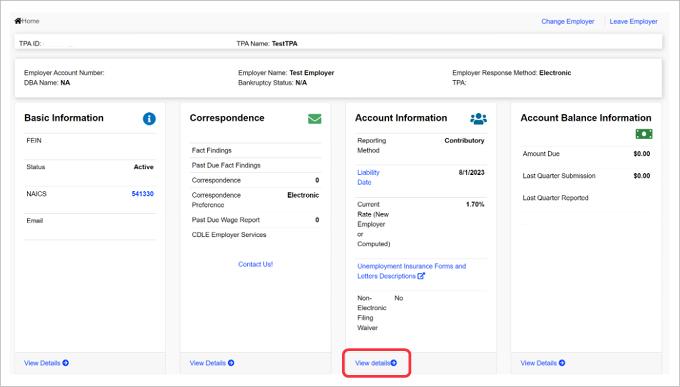How to Use Your MyUI Employer+ TPA Account
Once the TPA account is registered, you can view the actions in your TPA account. After you login to your TPA account, the TPA Home page displays all actions available to TPAs. The TPA Home links mirror the left hand navigation menu, and include descriptions of what actions you can take on each page.
Actions you can take in your TPA account include:
- TPA Inbox - View items that require action. This will include notifications related to appeals for employers you represent.
- Account Maintenance - View or update TPA account information including name, organization type, addresses and phone numbers.
- Claims Correspondence - Search for documents related to claims functions for employers you represent.
- Searches - Search for and sort employer client accounts you represent and have access to manage.
- Payment Information - Make payments for multiple or individual employer accounts. View payment information for TPA submissions and client groups. To manage individual employer accounts, navigate to the employer’s account via the ‘Searches’ tab.
- Issues and Determinations - View determinations associated with your clients’ accounts.
- Correspondence - Search for correspondences.
- TPA Wage Detail Reporting Home - Submit employment and quarterly wage detail files for multiple or individual employer accounts, including adjustments, or view employment and wage detail submission information for TPA submissions or client submissions.
- User Maintenance - Update or add user information to the TPA account.
Maintaining your TPA Account in MyUI Employer+
TPA account administrators may update and maintain account information inside MyuI Employer+. You may view and update account profile information, and address information by clicking the “Account Maintenance” link on the TPA Home page.
- Click the “Account Profile” link to view/edit account profile information.
The editable fields in the Account Profile include: TPA Name and Organization Type.
- Update your account profile information accordingly and click “Save” to save your changes. Note: For assistance with FEIN or EAN updates, please contact Employer Services at 303-318-9100.
- Click the “Account Maintenance” link to update or add address information.
- Click the “Address Information” link to update or add address information.
- Add or update your address information, or view the address history for the TPA account.
- Click the “Correspondence Preference” link to update correspondence preferences. There are two correspondence methods available:
- Electronic - Communications will be sent by email as the default.
- US Mail - Communications will be mailed by default.
- Click “Submit” to save your changes.
Adding Users to Your TPA account
Once the TPA account is registered by the account administrator, additional users can be added and assigned roles to manage the TPA account.
- Click the “User Maintenance” tab in the left-hand navigation menu to add a user to the TPA account.
- Click the “Third Party Administrator Roles” subtab.
- Click “New” to create a new TPA user account.
- Enter the new user’s information in the required fields.
- Click “Save” to add the user to the TPA account.
Employer Client Search
TPAs will access, view and manage employer account information using the Employer Search feature in MyUI Employer+. Note: TPAs must be authorized by their respective employer clients to access employer account information. TPA authorization is managed inside employer accounts — TPAs cannot assign themselves to employer accounts.
- Click the “Searches” tab in the left-hand navigation menu.
- Click the “Employer Search” subtab.
- Enter the information related to the employer you are searching for in the provided fields. Optional search criteria includes:
- Employer Name - The name of the employer.
- Employer Account Number - The employer account number assigned to the employer.
- FEIN - The employer’s FEIN.
- Role - The role the employer has assigned to you, as their TPA.
- Click “Search”.
Search results will populate based on the information you provided. If no information is provided, you will see all employer accounts assigned to your TPA account.
- Click the employer name hyperlink to access and manage the employer account.
You can now access information in the employer account and perform actions based on your assigned TPA roles.