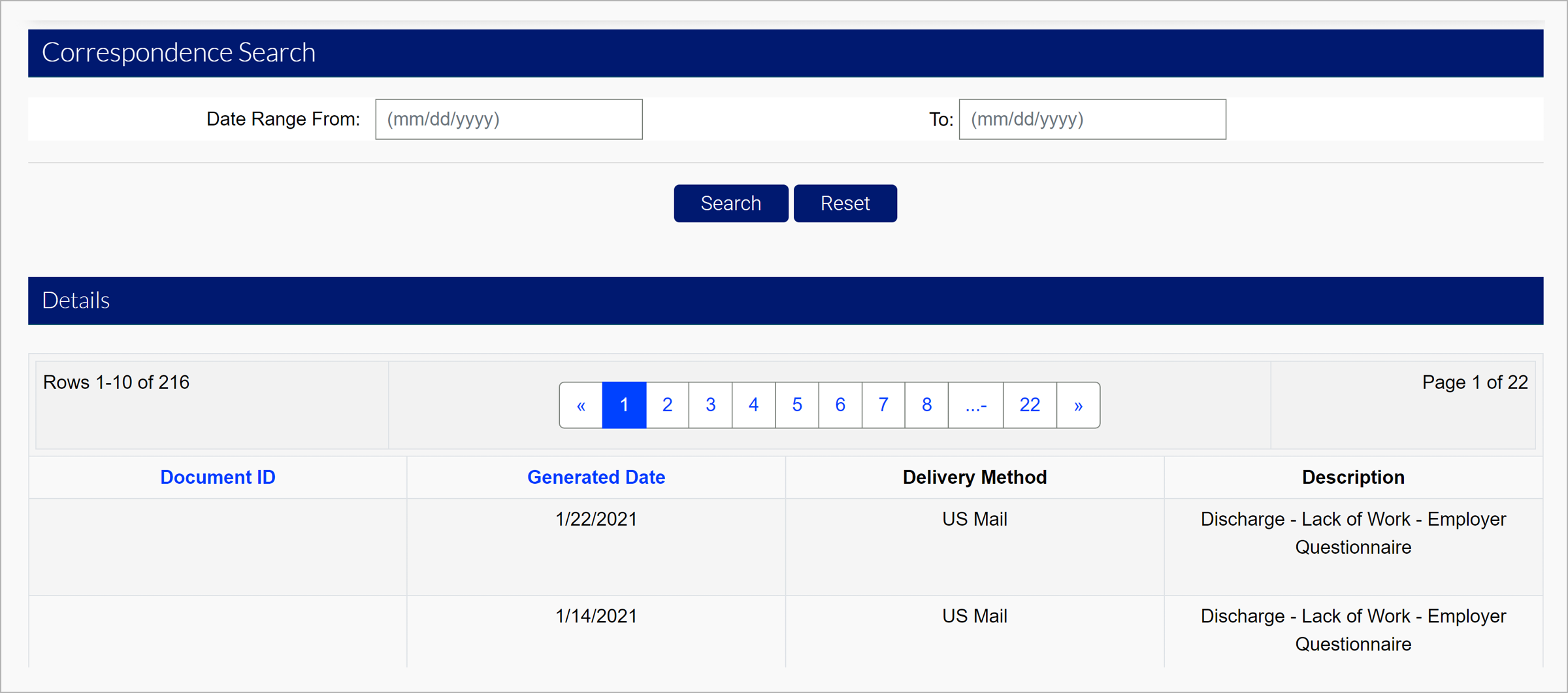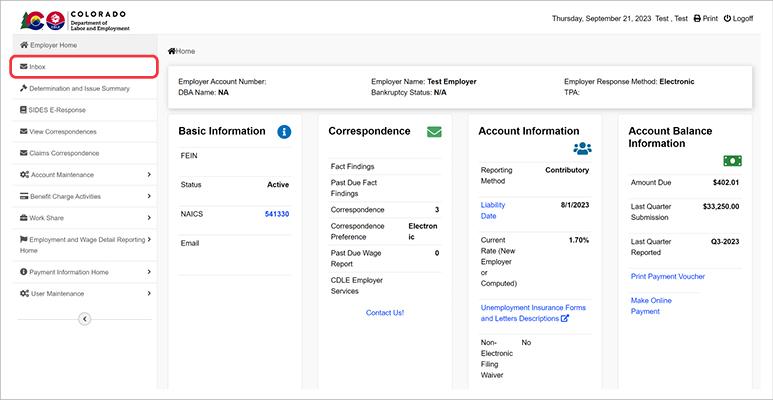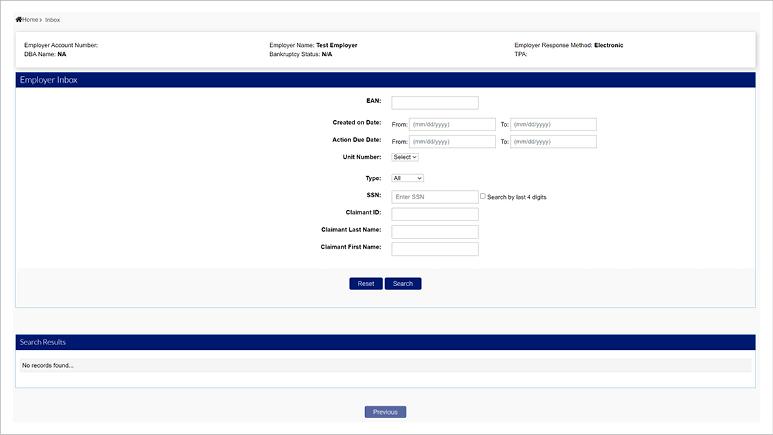How to View and Complete Fact Finding Requests
Employers are required to submit documentation about a job-separation when an employee files a claim to collect unemployment benefits. Any employer listed on the claim is notified via a fact-finding questionnaire. The information gathered in fact-finding questionnaires allows the UI Division to determine if the claimant should be paid unemployment benefits.
Employers will receive and complete fact-finding requests electronically in MyUI Employer+.
Note: Employer may choose to participate in the State Information Data Exchange System (SIDES) to receive and respond to Division correspondence. SIDES users can only view fact-finding requests in MyUI Employer+, requests must be completed using SIDES. Please view the SIDES E-Response Employer Guide for more information and instructions to enroll in SIDES.
Completing Fact-Finding Questionnaires in MyUI Employer+
Step 1. Open Your Employer Inbox
- Login to your employer account in MyUI Employer+.
- Click “Inbox” in the left-hand menu.
Step 2. Search Inbox
Search for fact-finding questionnaires and other action items using various search criteria in the employer inbox.
- Enter the search criteria in the fields provided.
- Click “Search”.
Step 3. Complete the Questionnaire
- View inbox items, including fact-finding questionnaires, that fit the search criteria in the "Search Results" screen.
- Click the hyperlink on the related questionnaire to open the item.
- Follow the system prompts to complete the questionnaire.
Troubleshooting
- Popup blockers: If you are unable to view the document after clicking the correspondence link, please turn your internet browser pop-up blocker off to view the document.
- Operating systems: Make sure your operating system is kept up-to-date. If you are using an outdated operating system, you may not be able to view or complete fact-finding documents in MyUI Employer+.
Viewing Fact-Finding Questionnaires
Step 1. Open Correspondences
- Login to your employer account in MyUI Employer+.
- Click “View Correspondences” in the left-hand navigation menu.
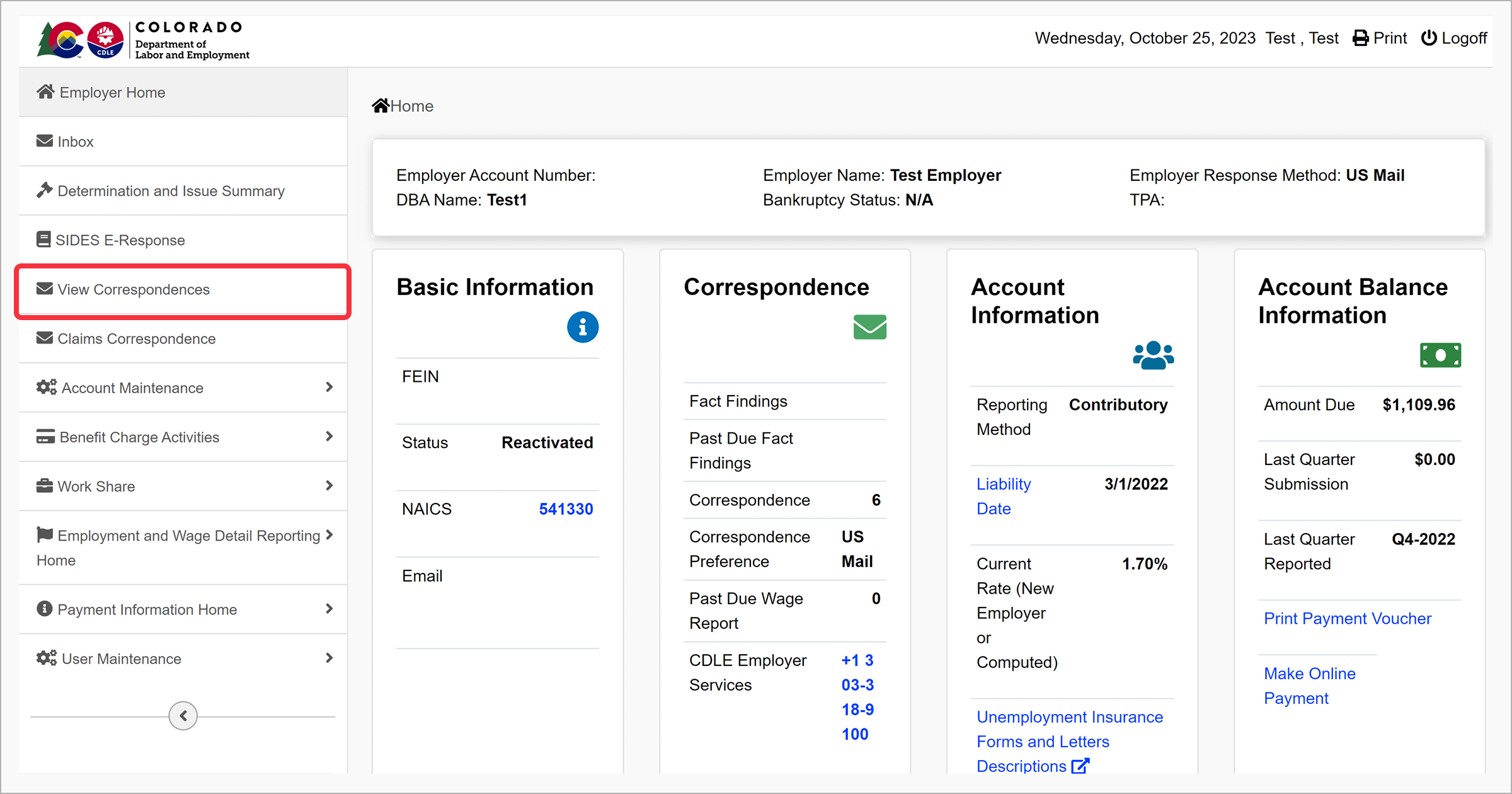
Step 2. Search Correspondences
- Enter search criteria, if applicable, in the fields provided.
- Click “Search”.
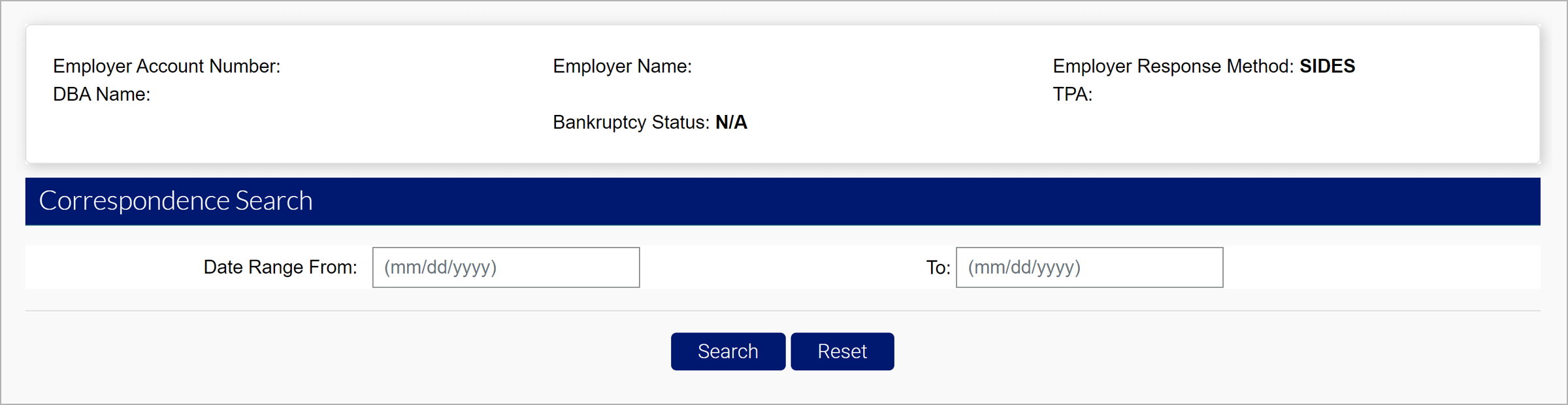
Step 3. View Correspondence
- View correspondences, including fact-finding questionnaires, that fit the search criteria in the "Details" screen.
- Click the blue hyperlinked document ID to view the fact-finding questionnaire.