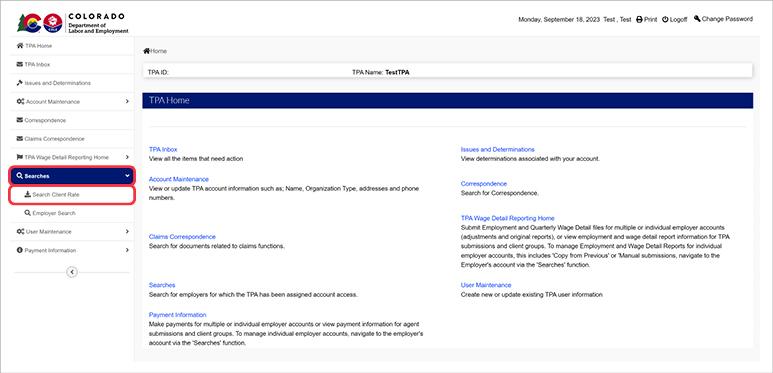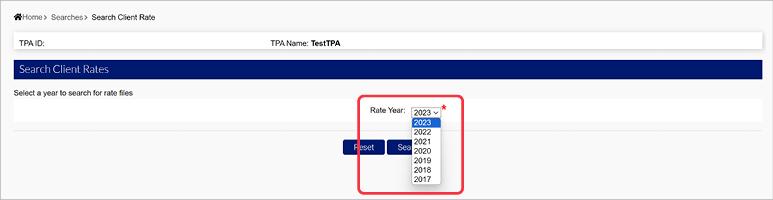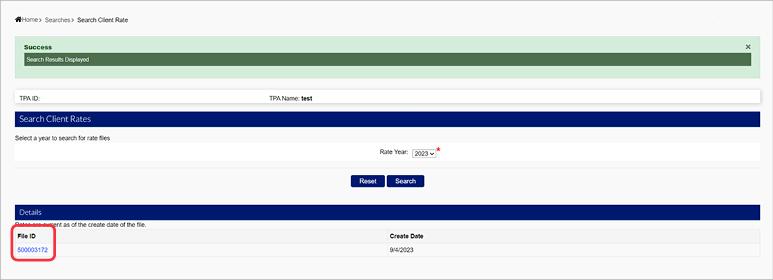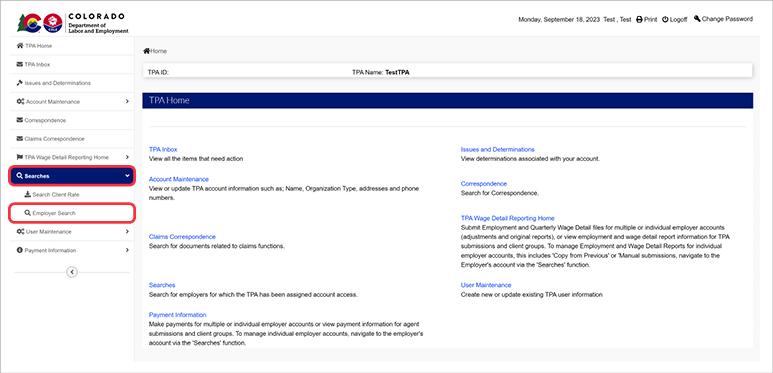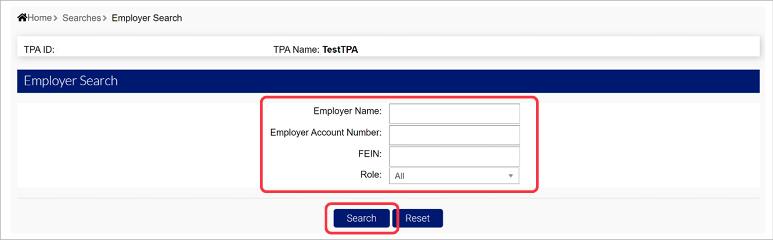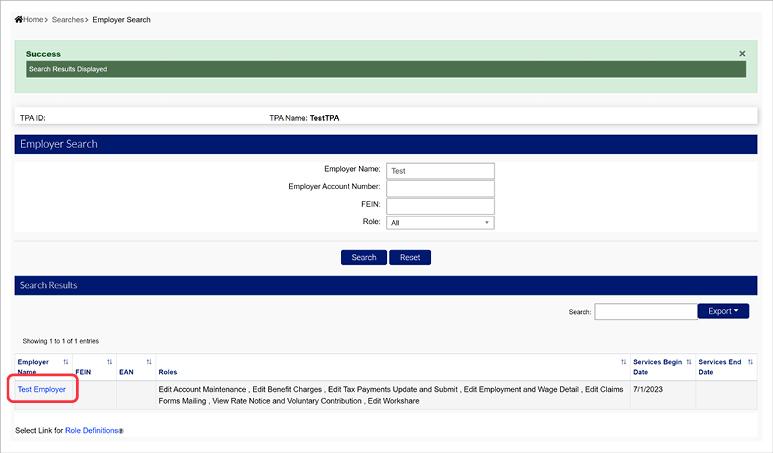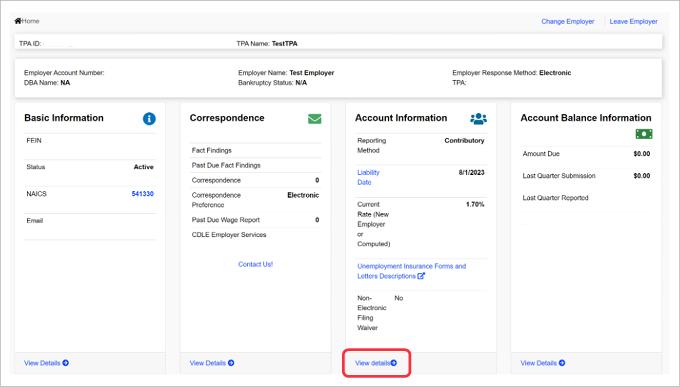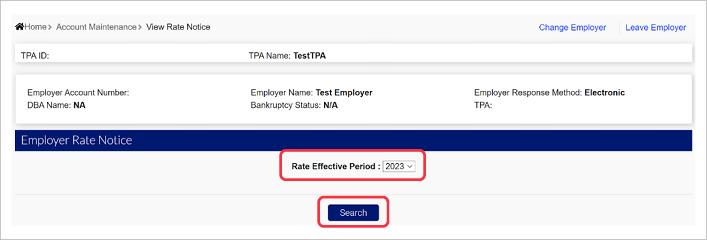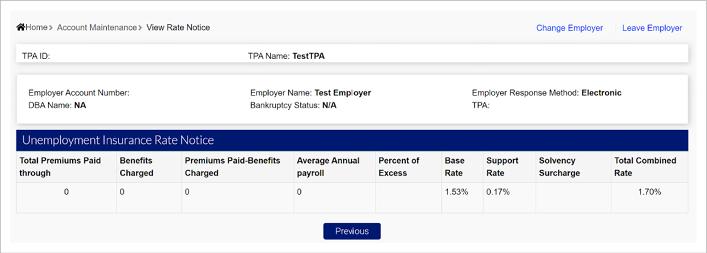How to View Employer Client Rates in MyUI Employer+
Viewing Bulk Employer Client Rates
Viewing rates in bulk will provide the combined rate for each of your employer clients in an exported text file, with the corresponding Employer Account Numbers (EANs). You will use the Search Client Rate functionality to view bulk rate files.
- Login to your MyUI Employer+ TPA account.
- Click “Searches” in the left-hand navigation menu.
- Click the “Search Client Rate” subtab.
- Select the year you would like to view using the provided dropdown.
- Click “Search”.
- Click the File ID hyperlink to download and view the bulk rate file.
You are now able to view the downloaded .txt file.
The first row of the file includes:
- TPA ID Number
- Date of File Request
- Rate Year
- Standard Employer Rate for the year
- Wage Base for UI for the year
The rows following include:
- The Employer Account numbers, sorted by ascending
- Employer Name
- Current Balance
- Year/Quarter
- Base Rate
- Surcharge Rate
- Combined Rate
- Solvency Rate
- Bond Rate
Viewing Individual Employer Client Rates
Viewing individual employer client rates will require you to access individual employer accounts, in order to provide a more detailed breakdown of the rate for the employer client. You will use the Employer Search functionality to view individual rates.
- Click “Searches” in the left-hand navigation menu.
- Click the “Employer Search” subtab.
- Enter the information for the employer you are searching for in the fields provided, or click “Search” to view all employers assigned to your TPA account with no criteria assigned.
- Click the Employer Name hyperlink to access the employer’s home page.
- Click the “View details” link under the employer Account Information section to view the employer’s rate notice and rate breakdown.
- Select the year you would like to view using the provided dropdown.
- Click ‘Search’.
- View the UI Rate Notice for the employer and the selected year. Information provided includes:
- Total Premiums Paid
- Benefits Charged
- Premiums Paid
- Average Annual payroll
- Percent of Excess.
- Base Rate
- Support Rate
- Solvency Surcharge
- Total Combined Rate