Seasonal Employment
“Seasonal” means your whole business, or occupations within your business, work less than 26 weeks in a calendar year. You must have at least 45 days in a row during a calendar year when employees are not working in the seasonal occupation to be considered a seasonal employer. No more than 25 percent of all your employees, or employees in each seasonal occupation, can work outside the season.
If your business fits these standards, you will need to apply for seasons and occupations and continue to maintain those seasons and occupations. The seasonal status will need to be renewed annually, if it still applies to your business. Seasons and occupations can be applied for and maintained in MyUI Employer+.
To apply for seasons and occupations, login to MyUI Employer+ and click the “Account Maintenance'' tab in the left-hand navigation menu. Click the “Seasonal” subtab. To maintain your existing seasonal status, click the “Maintain Existing Seasons and Occupations” subtab.
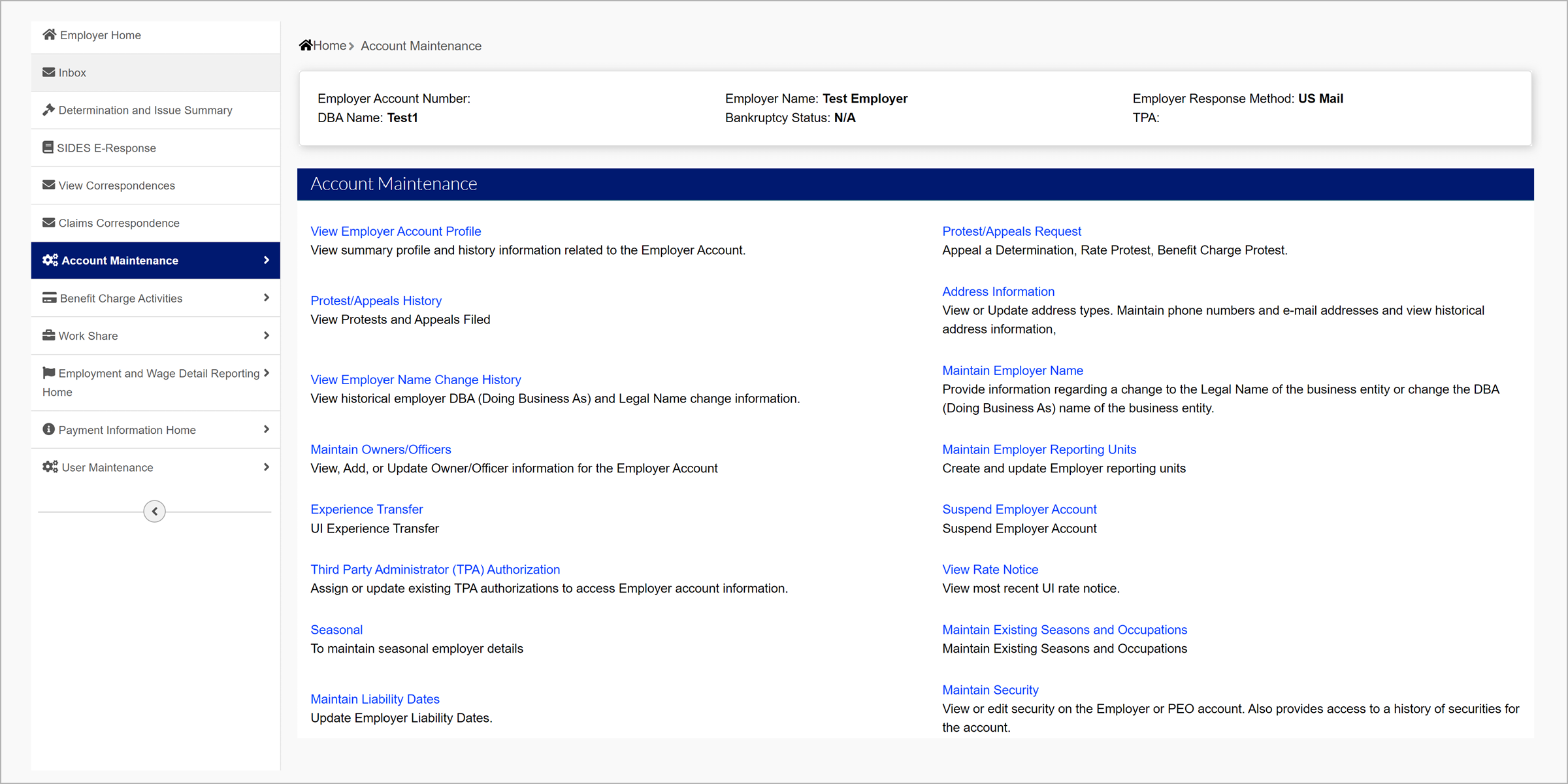
Apply for Seasonal Status
To apply for seasonal status, click the “Seasonal” subtab under “Account Maintenance”. Click “Apply for New Seasons and Occupations”.
Enter the required information.
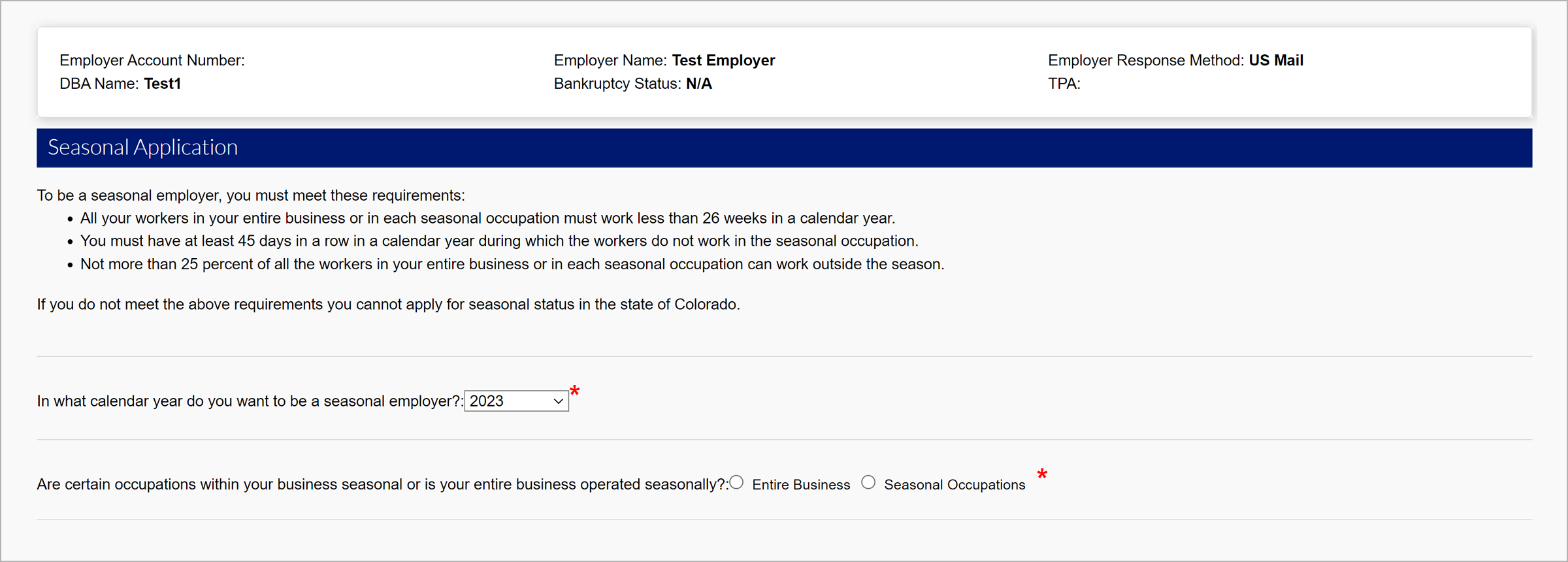
To verify your business meets the requirements, you will need to provide information about the positions that meet the seasonal requirements.
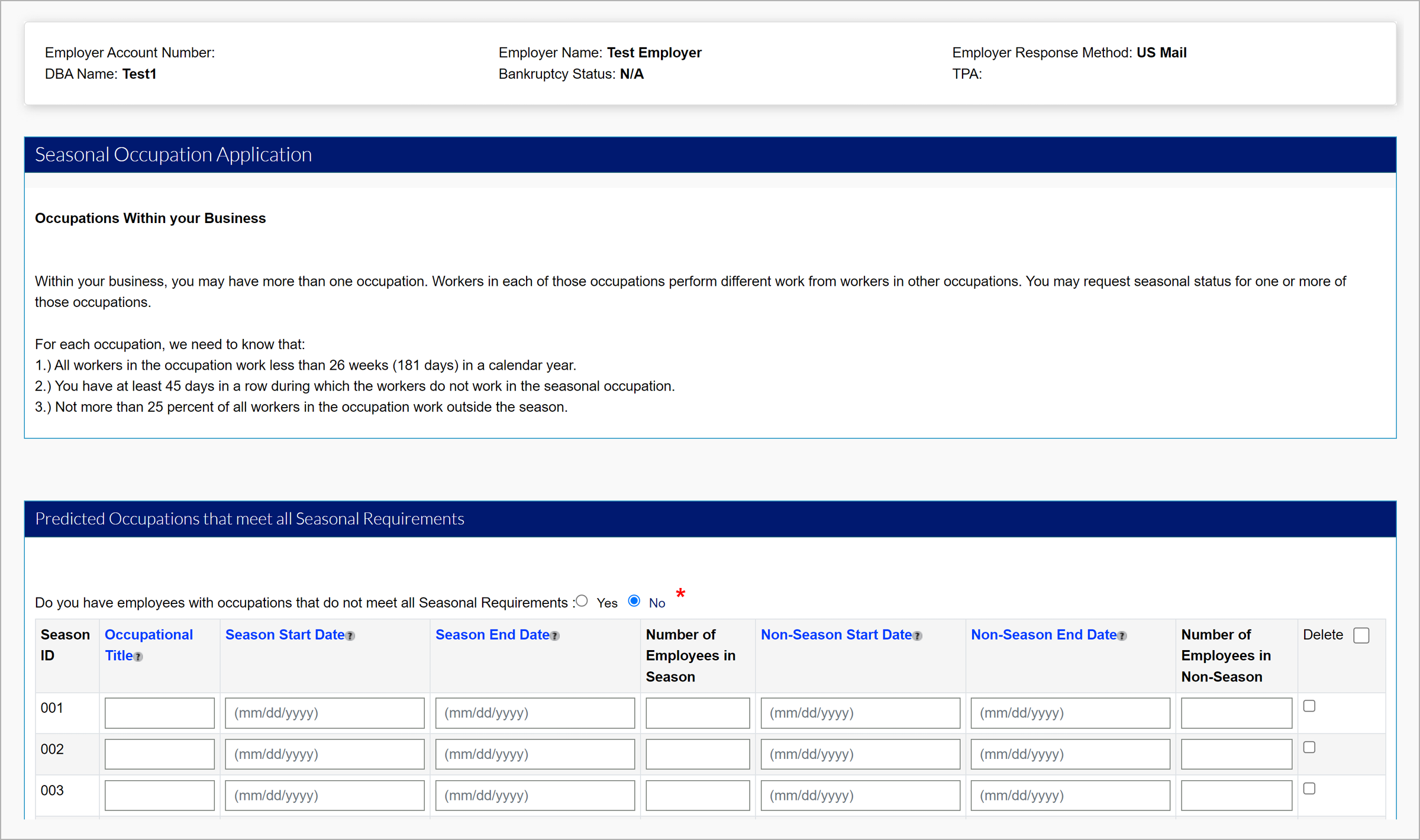
The Occupational Title tooltip states: An occupation whose “assigned duties or activities, as a whole, are identifiably distinct under the usual and customary practice of the industry.” Enter name of occupation. Employers must list Occupation titles as functionally distinct and must be as specific as possible. Occupation titles like "Ski Instructor" or "Adaptive Ski Instructor." No titles like "summer operator" or "winter operator."
The Season Start Date tooltip states: Seasonal Periods: Enter the first and last dates of the occupation’s season. Also, enter the total number of seasonal workers you will have during that season. Remember that you may have more than one season. List each season separately.
The Season End Date tooltip states: Seasonal Periods: Enter the first and last dates of the occupation’s season. Also, enter the total number of seasonal workers you will have during that season. Remember that you may have more than one season. List each season separately.
The Non-Season Start Date tooltip states: Non-seasonal Periods: Enter the first and last dates of the occupation’s off-season. Also, enter the total number of workers you will have during that time. Remember that no more than 25 percent of the workers in the occupation can work during the off-season. If more than 25 percent work during the off-season, list that occupation in Maintain Seasonal Occupations that *do not* meet all Three Requirements.
The Non-Season End Date tooltip states: Non-seasonal Periods: Enter the first and last dates of the occupation’s off-season. Also, enter the total number of workers you will have during that time. Remember that no more than 25 percent of the workers in the occupation can work during the off-season. If more than 25 percent work during the off-season, list that occupation in Maintain Seasonal Occupations that *do not* meet all Three Requirements.
Once the seasons and occupations are entered, click “Save”. Click “Next” once all seasons and occupations for the identified year have been added.
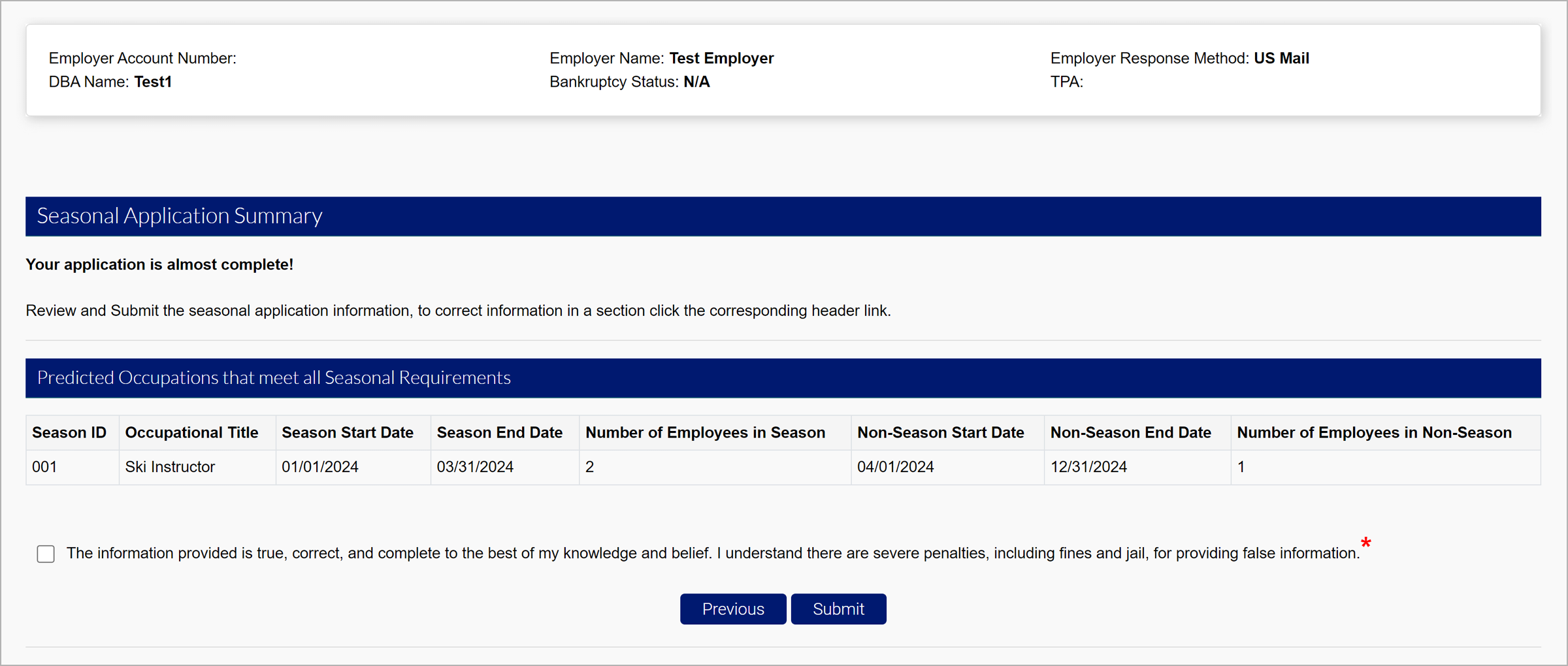
Select the checkbox and click “Submit”.
You will be brought to the confirmation screen. You must attest within 10 calendar days that you have posted the Notice of Application for Seasonal Status in the Seasonal Employer Notice Posting Attestation section of the application. If you do not attest within 10 calendar days, your application will be denied. Once your application has been denied you will have to reapply for seasonal status and provide all previously entered seasonal information again.
If you have not received an official determination regarding your seasonal status after 45 days of advising CDLE in writing, contact Employer Services at 303-318-9100 (Denver metro area) or 1-800-480-8299 (outside Denver metro area).
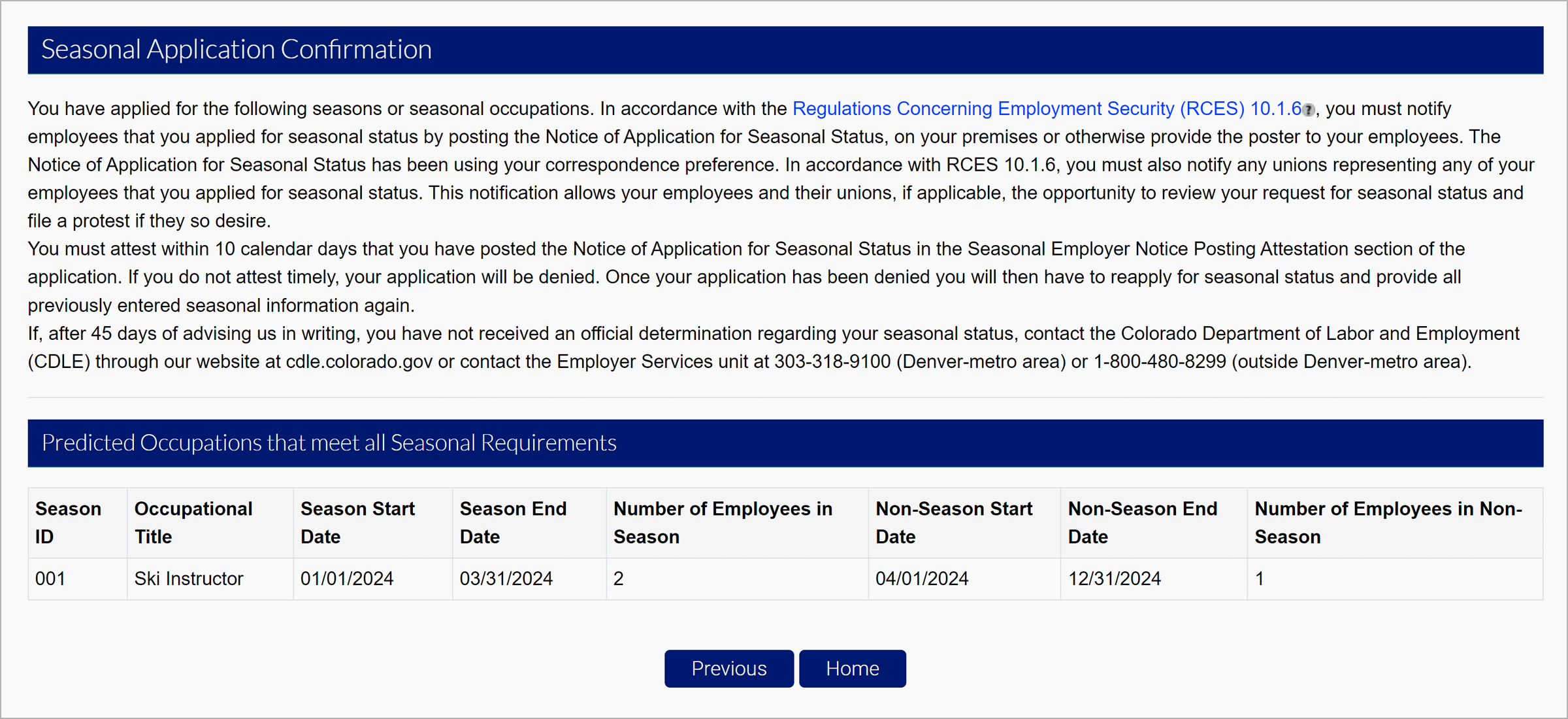
The Regulations Concerning Employment Security (RCES) 10.1.6 tooltip states: Notice of Application. The division shall require the employer to post a Notice of Application for Seasonal Status on such forms as the division may require and shall require the employer to notify the unions representing any of its workers that an application for seasonal status has been filed.
To complete the attestation, upon submission, the “Seasonal Notice Attestation" subtab under the “Seasonal” subtab under the “Account Maintenance" tab will appear.
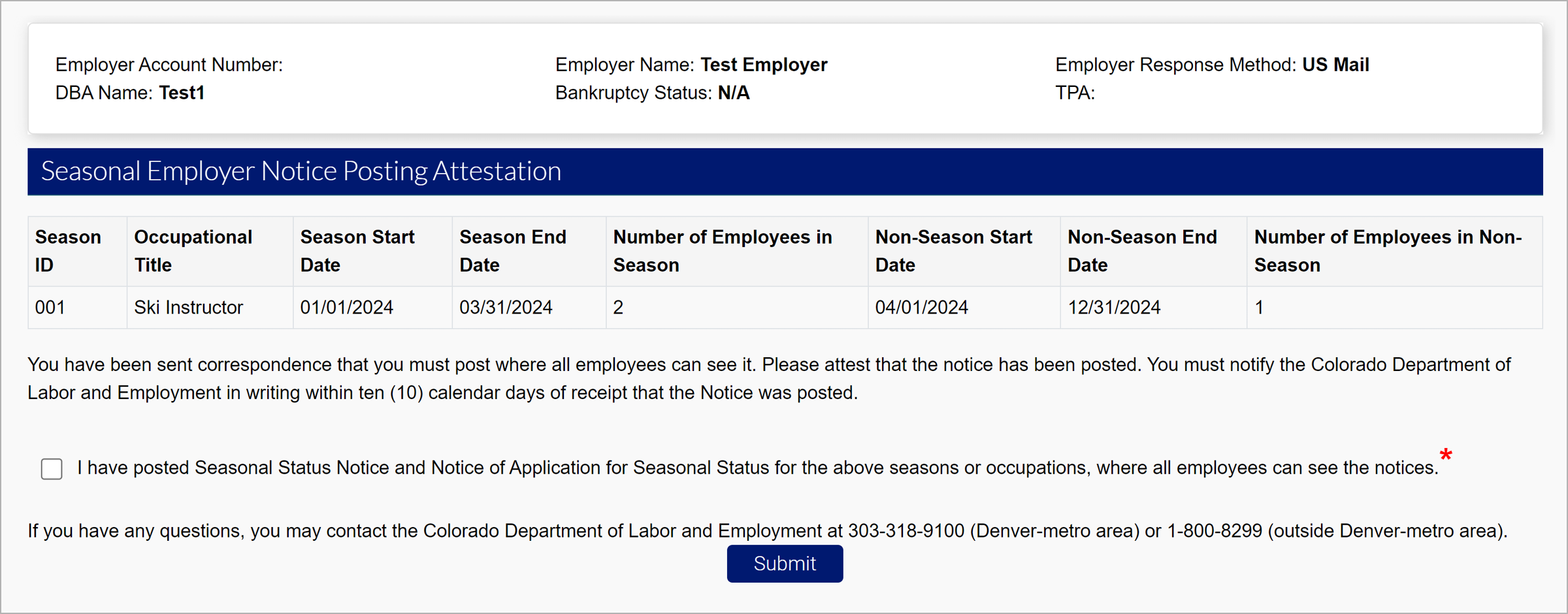
Select the attestation checkbox, and then click “Submit”.
Maintain Seasons and Occupations
There are three actions to take under the subtab labeled “Maintain Existing Seasons and Occupations”.
- Edit Seasons - Edit the dates for the active seasons and view previous seasons.
- Edit Occupations - Edit the active occupations and view previous occupations.
- Edit Non-Seasonal Occupations - Edit the active non-seasonal occupations and view previous occupations.
Occupations can be edited by clicking “Edit”. Here, you can adjust the dates and number of employees. To remove the occupation, select the “Withdraw” checkbox, and then click “Submit”.
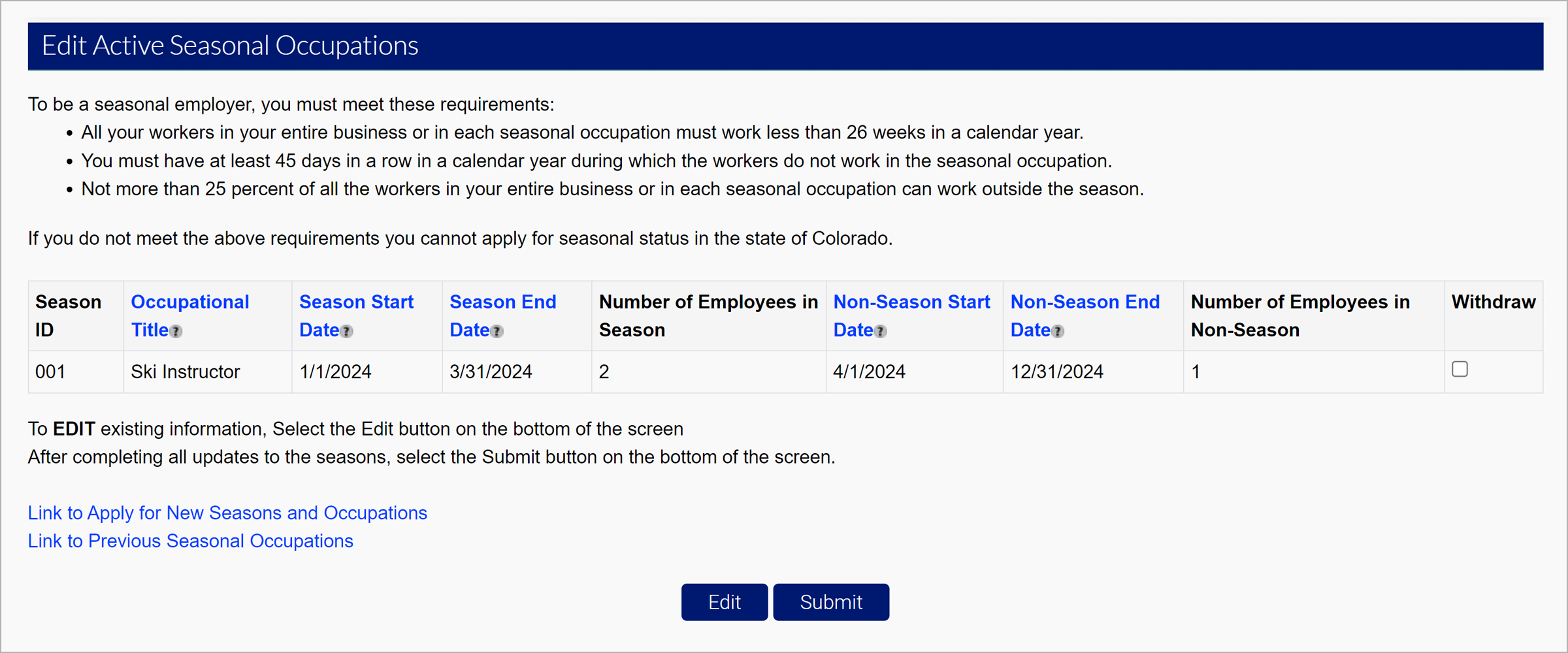
To view active information, you need to have been approved for seasons and occupations.