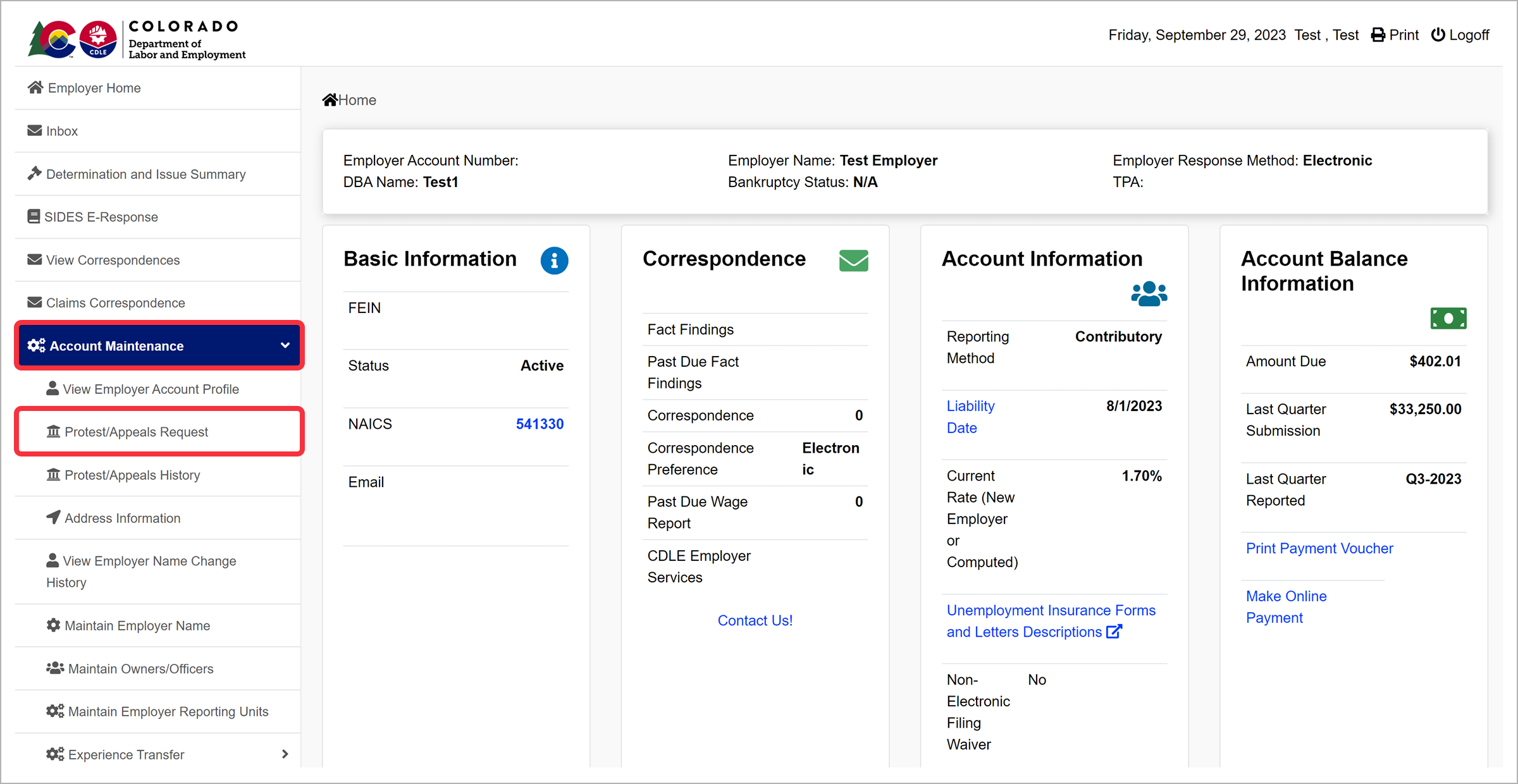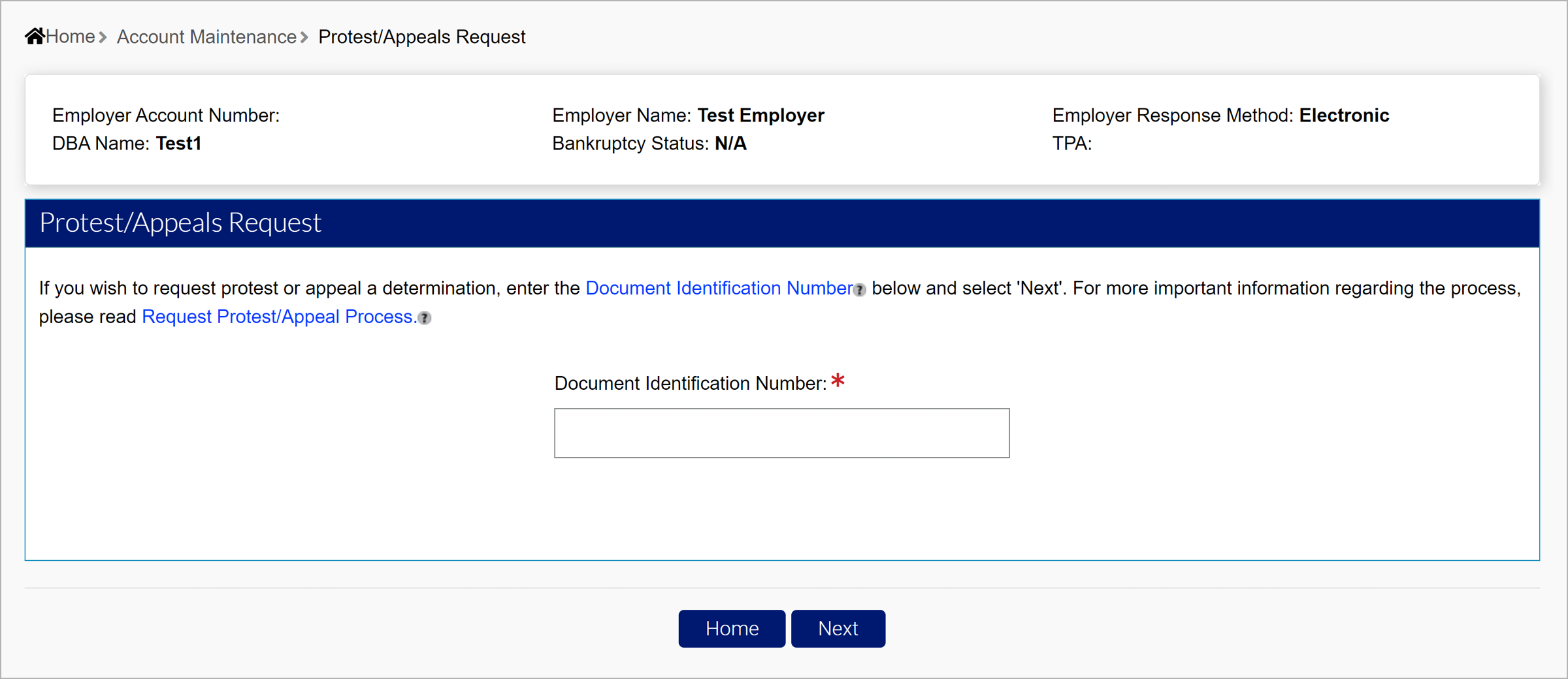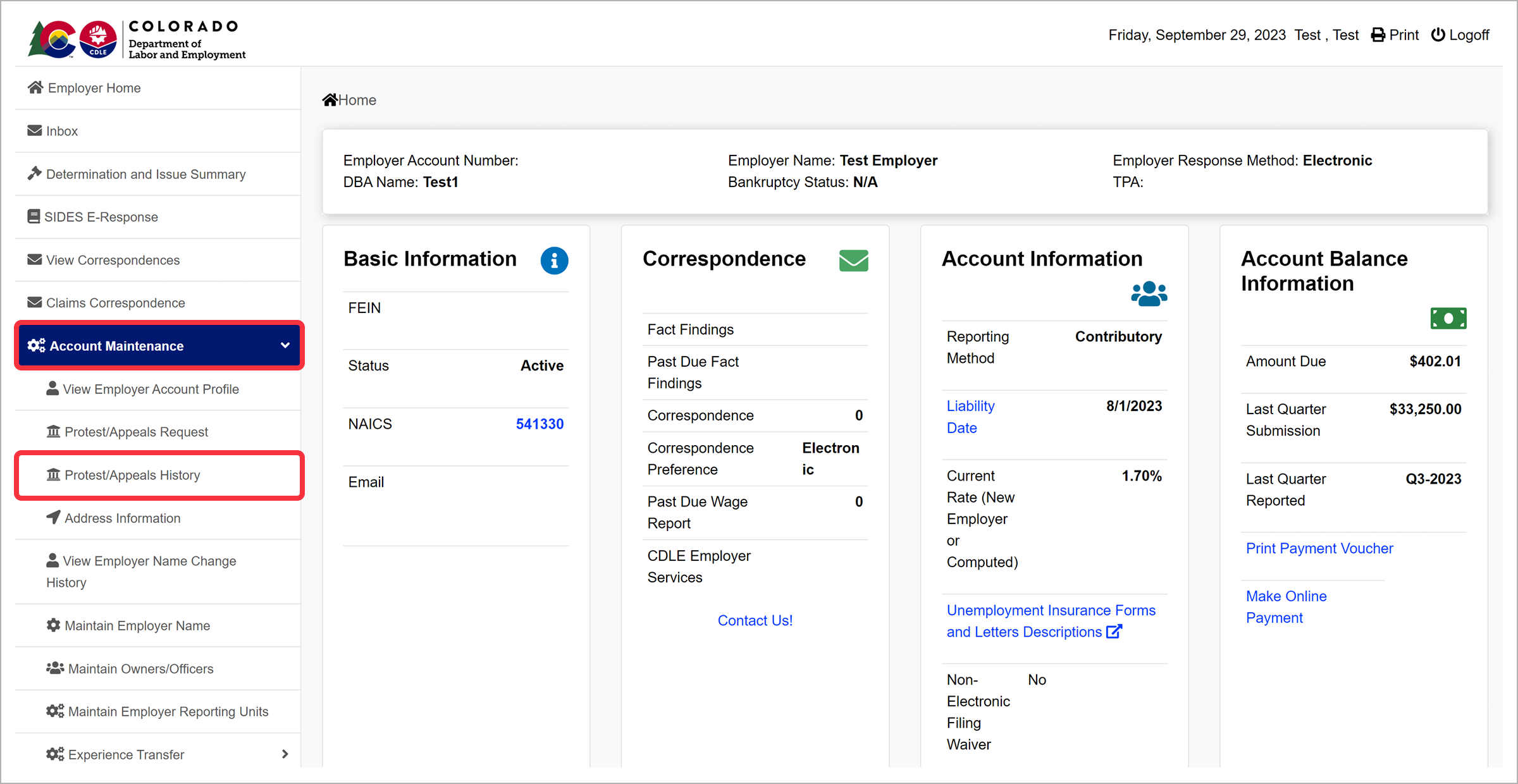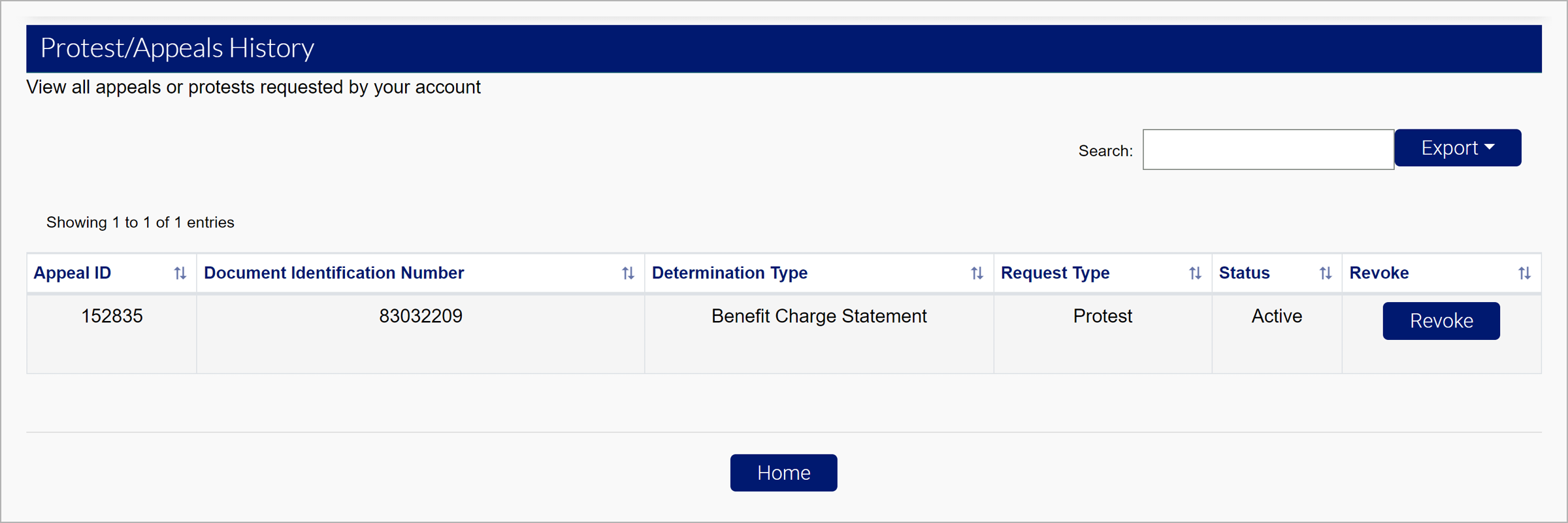Submitting Protests and Appeals
Employers are able to protest benefit charges and rates in MyUI Employer+, as well as submit an appeal on a determination.
If you are submitting a protest or appeal, you must provide a reason why the determination is in error, as well as any additional evidence that supports your position. Be very specific and include all information you feel is relevant to the protest or appeal. You may be contacted for more information regarding your request during the review process. You will be notified in writing of the decision.
To initiate a protest or appeal, log into MyUI Employer+.
Click the “Account Maintenance” tab on the left-hand navigation menu. Click the subtab labeled “Protest/Appeals Request”.
You will need to enter the Document Identification Number attached to the Rate Notice, Charge Statement, or Determination you are protesting or appealing. The Document Identification Number can be found by searching for the Correspondence. (See Correspondences for more information.)
The Document Identification Number tooltip states: The document Identification Number is a unique identifier for the correspondence. It is located in the lower left hand corner.
The Request Protest/Appeal Process tooltip states:
IMPORTANT INFORMATION REGARDING REVIEW
If you are submitting a Rate Protest, Benefit Charge Protest, or Appealing a Determination you must state with particularity the basis on which the party seeking the request feels the determination is in error and any additional facts or evidence, you intend to raise in support of the request. Be very specific and include all information you feel is relevant to the request. You may be contacted for more information regarding your request during the review process. You will be notified in writing of the decision.
Enter the Document ID Number. Depending on the type of protest or appeal, you will need to enter additional information and provide relevant documentation to support your position.
Click the “Account Maintenance” tab on the left-hand navigation menu. Click the “Protest/Appeals History” subtab to view any protests or appeals that are active on the account, and the history.
You may also revoke the request before it is processed.