Verify Your Identity with ID.me
ALERT:
CDLE has noted an uptick in hacking attempts targeting claimant login information. Please note: CDLE staff will NEVER ask for your ID.me account login details (Ex: username and/or password). Do not share your login information with anyone.
Verify Your Identity with ID.me
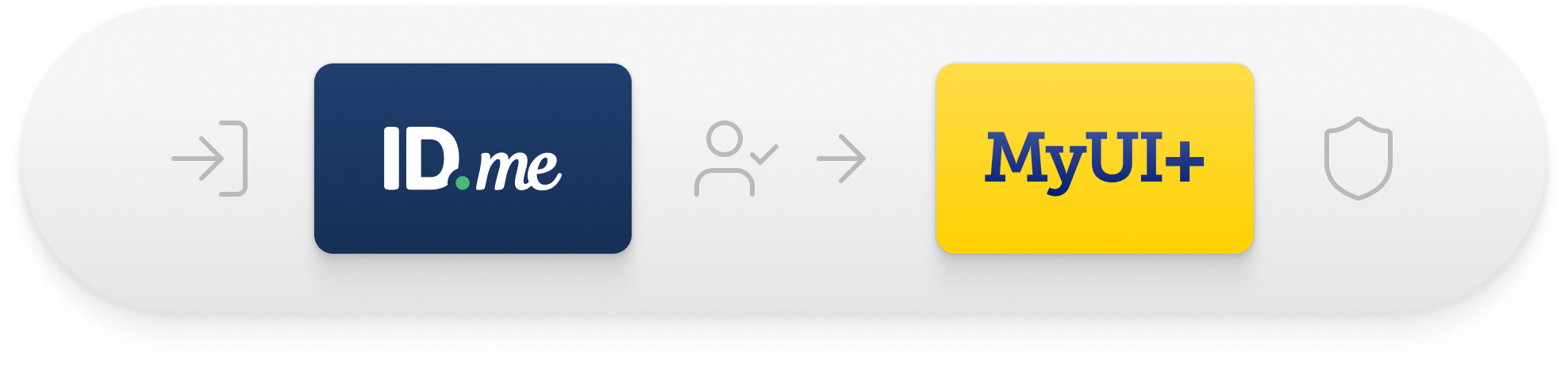
CDLE has moved to account login and identity verification through ID.me. An ID.me account is required to access MyUI+ to manage your claim, certify/request payment, and respond to digital correspondence related to your claim.
With ID.me, you will verify your identity online through ID.me’s self-service steps. If you cannot complete identity verification through ID.me’s self-service portal, you may be required to schedule a video call with a trusted referee. This ID.me employee will assist you with your identity verification on a video call. You will need to have physical copies of your documents for this call.
If you do not use MyUI+, and instead use our phone services to manage your claim, you may be required to verify your identity using the USPS Identity Verification services.
To verify your identity with ID.me, you will need an internet-connected mobile device or computer capable of taking pictures of your documents and the appropriate documents for identity verification.
Please note: CDLE cannot assist you with identity verification for anything other than a UI Benefit Claim. If you require help with a different government agency, please contact that agency or visit ID.me’s help page for further information.
If you have an issue with your ID.me account, please contact ID.me or visit their online Help Center.
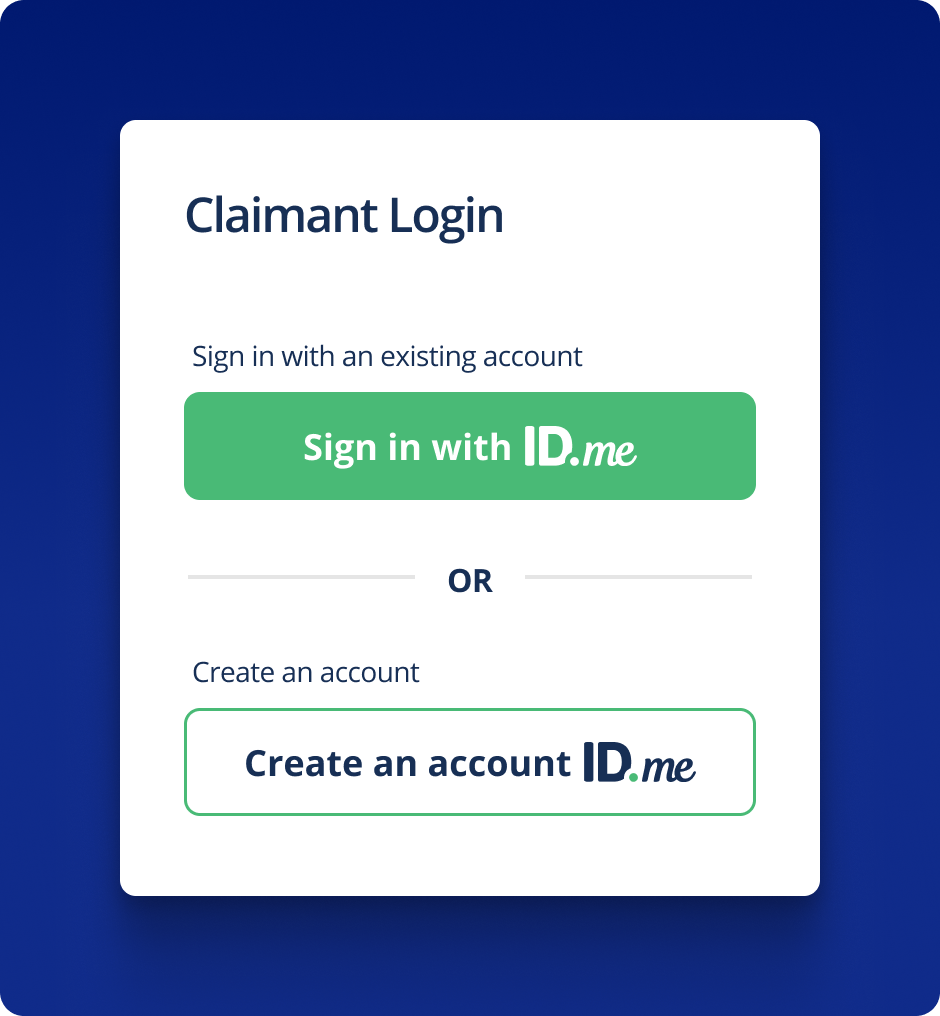
Get Started with ID.me
When you navigate to MyUI+ you will be asked to begin the identity verification process by either linking your existing ID.me account or creating a new account.
Select a tab below that aligns with your status for more information — whether you already have an ID.me account or are creating an ID.me account for the first time.
- If you are an existing ID.me member, do not create another account.
- Instead, choose the login option that says “Sign in with ID.me”.
- Sign in with your ID.me account and complete the Multi-factor Authentication.
- From the authorization screen, review the information that CDLE will receive and then select ALLOW to consent to share your information.
- If you do not have an ID.me account, you must select “Create an account ID.me”.
- Using your personal email, set up multi-factor authentication.
- Verify your identity, and consent to share your information with MyUI+.
You will only need to verify your identity once — then you can use your ID.me login at MyUI+ and anywhere else ID.me is accepted.
ID.me is CDLE’s trusted and federally certified technology partner for secure digital identity verification.
ID.me will replace the existing account login for MyUI+ and identity verification protocols, and it should dramatically reduce fraudulent activity within our benefit programs.
CDLE maintains an ongoing commitment to protecting the personal information of UI Claimants. By moving to ID.me for verification and login services, we will strengthen fraud protection.
You will need:
- An internet-capable device with camera and video capability
- A photo ID (U.S. driver’s license or state ID, U.S. passport, or U.S. passport card)
- And your Social Security number
You can complete the process on a smartphone, tablet, or computer with camera and video capability.
If you need help with the ID.me portion of the identity verification process, please go to the ID.me Help Center page. There, you will have access to Frequently Asked Questions as well as 24/7 chat support from ID.me’s team.
If you are a first-time claimant, you still have the option to file your initial claim over the phone. You will be directed to complete identity verification through USPS. If you verify through USPS, you cannot use MyUI+ to manage your claim unless you complete ID.me verification.
Starting October 10, if you use a phone to file your claim you will have to go in person to USPS locations to verify your identity.
The change affects all new initial and existing claimants accessing MyUI+ for unemployment insurance benefits. You will be required to verify your identity using ID.me starting October 10th.
- If you use MyUI+, you will need to login and verify your identity through ID.me. ID.me will now serve as the primary login AND identity verification process for all claimants.
- If you use MyUI+, you will not be able to access your account until you complete the ID.me identity verification process.
- You will need to complete the ID.me process in order to request your next benefit payment. Benefit payments will not be issued on any claims until ID.me identity verification has been completed. If you have not verified your identity by Oct. 14, the claim may be moved to an inactive status.
- From the MyUI+ login page, you will click either the button to log in with an existing ID.me account or the option to log in by creating a new ID.me account. You will then follow the prompts from ID.me. Upon completion of ID.me verification, you will be returned to MyUI+ to file a claim or access their account.
- To complete the ID.me verification process, you must upload identity documents and take a live “video selfie” using ID.me to ensure you are a real person. If you are still unable to verify, you can do so by speaking with an ID.me representative via a video call (“Trusted Referee Call”).
- Once you have completed the process, they will see a confirmation message informing you that you have successfully completed the identity verification and you can now access your claim.
- If you file a claim via phone, you may use USPS to verify identity. However, you will not be able to manage your claim via MyUI+ until you verify with ID.me.
- If you do not have access to a device like those listed above, you can use a trusted device (supplied by family or friends), a public camera-equipped computer or join a video call to complete the verification process.
- If your documents are not initially approved, you must upload 2-3 identification documents and participate in a video call to verify your identity. ID.me’s help article on documents lists of acceptable primary and secondary identification documents.
- Yes. ID.me uses bank-grade security infrastructure and federally-compliant information protection practices to safeguard claimant data.
- ID.me will never share a claimant’s personal information with third parties. In fact, ID.me requires a claimant’s explicit permission to even share their information with CDLE. When ID.me prompts you to share your information with CDLE, please select “allow” in order to connect your claim.
No. When you authorize ID.me to temporarily view your credit profile for identity verification only, it has no impact on your credit score. It will not hurt your credit report in any way.
- Once you complete the ID.me verification process, you should not have to verify your identity again. If you file a future claim, or your claim triggers a program integrity hold, you may be asked to provide additional identity documents or repeat identity verification.
- If you have opened their claim via phone, you may use USPS for identity verification. However, you will not be able to manage your claim online through MyUI+.
ID.me’s identity verification process requires collecting sensitive pieces of information, including your Social Security Number (SSN). ID.me needs this information in order to uniquely identify the claimant, a critical step to prevent impersonation and fraud. This also allows CDLE to verify that the SSN being used to file a UI claim belongs to the claimant.
If you have an identity mismatch error, you will be directed to contact the claimant services center at 303-318-9000 for those in the Denver Metro Area or Toll-Free at 1-800-388-5515. A CSC deputy will take your information, take the appropriate action (ticket, escalation, etc.) and someone from UI will contact you.
- If you have an active claim, you should complete ID.me as soon as possible, preferably when the system launches on October 10, 2024. You can set up an ID.me account in advance of this date.
- If you have not completed your certification for the week of September 29th - October 5th, you will need to complete ID.me and file your certification for benefits by 11:59 pm on Saturday, 10/12, or your claim will become inactive.
- If you have not completed your certification for the week of October 6th - October 12th, you will need to complete ID.me and file your certification for benefits by 11:59 pm on Saturday, 10/19, or your claim will become inactive. This is similar to when you do not complete your weekly certification/request for benefits and the claim is moved to an inactive status.
- You can reopen your claim at any time by contacting the Customer Service Center or doing so through the self-service option in MyUI+. Once ID.me is live, you will need to set up your ID.me account and pass identity verification through ID.me to manage your account online.
- No. All ID.me verification activities are handled by ID.me and will not be handled by CDLE staff. You must complete verification to gain access to MyUI+ and no identity issues will be established on the claim.
- If there is a mismatch, you will be notified to contact the CSC. Otherwise, you should continue to follow instructions from ID.me in order to successfully pass verification or contact the CSC if you prefer to inquire about your claim or file over the phone.
Once you successfully complete ID.me verification, any previous pending identity verification issues will be voided. However, this will not void a program integrity hold.