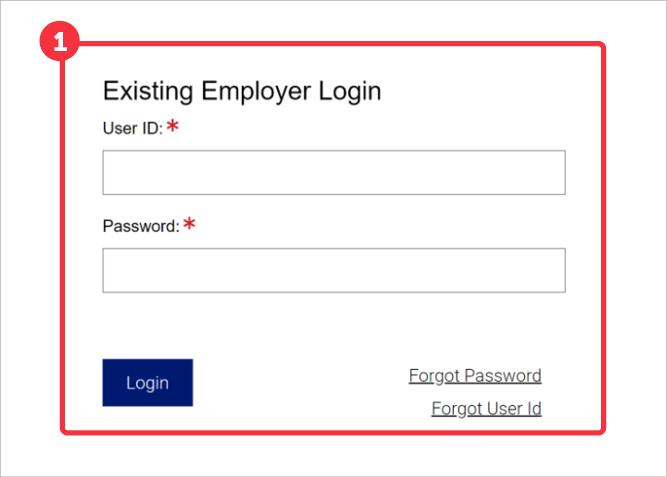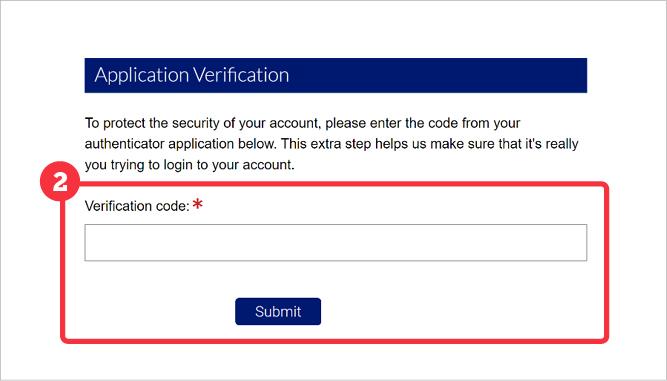How To Login to MyUI Employer+
Once your MyUI Employer+ user account has been set up, you will login and access your account from the MyUI Employer+ Welcome page.
New UI Account Registration
If you are registering for a new UI Employer account, please complete the new UI account registration process.
Existing UI Employer Account Activation
If you have not activated your existing UI Employer account in My UI Employer+, please create a new employer user account in MyUI Employer+ and follow the system prompts to activate your existing uI account.
Note: You will need your Q2 2023 gross wages, your employer account number (EAN), and your Federal Employer Identification Number (FEIN) to activate your account.
Logging Into MyUI Employer+
- Enter your User ID and password on the MyUI Employer+ login page and click 'Login'.
- You will be required to enter a multi-factor verification code and click ‘Submit’. Multi-factor verification codes are sent via authenticator app, email, or text message according to your preferred Multi-Factor Authentication (MFA) method.
MyUI Employer+ Login Troubleshooting
Resetting Your Password
MyUI Employer+ account passwords expire every 130 days and must be reset. To reset your password:
Navigate to the MyUI Employer+ login page and click the 'Forgot User ID' link.
Enter your User ID and follow the system prompts to reset your password.
Retrieving Your User ID
To retrieve your User ID:
Navigate to the MyUI Employer+ login page and click the 'Forgot User ID' link.
Follow the system prompts to retrieve your User ID using the email address associated with your user account.
Note: If you continue having trouble logging into your MyUI Employer+ account, please contact UI Employer Services at 303-318-9100 and ask to speak with a representative.