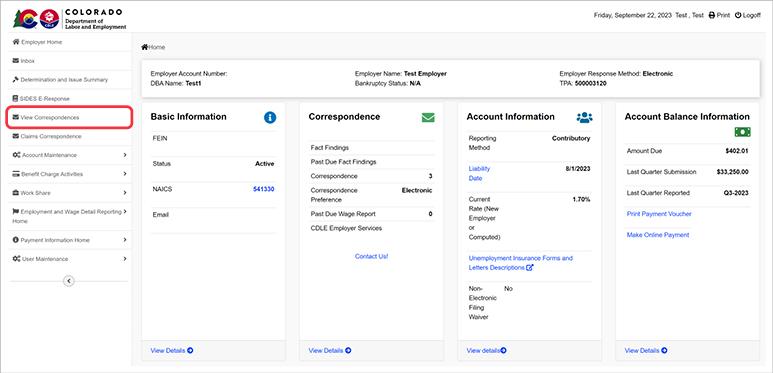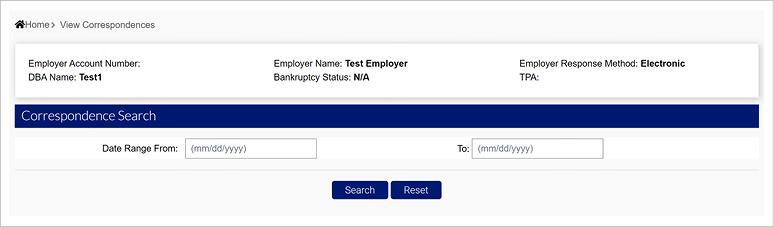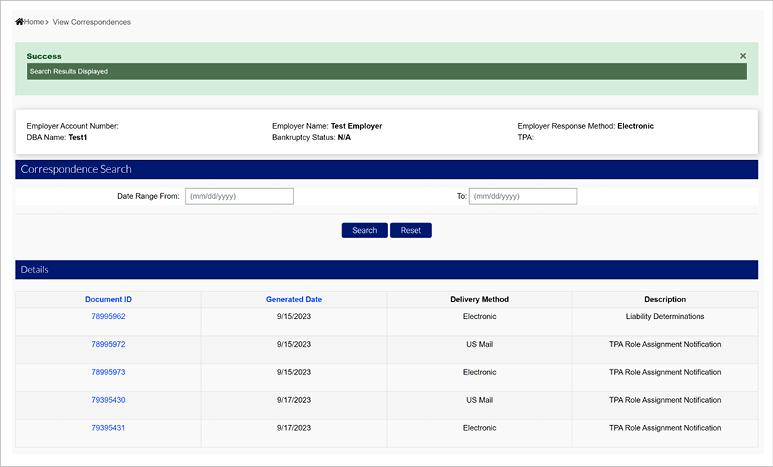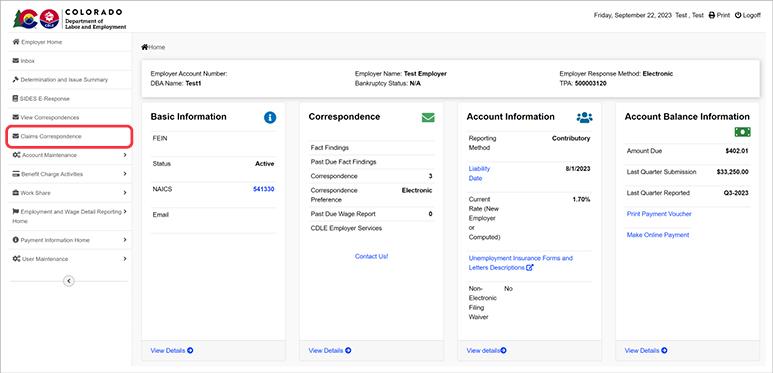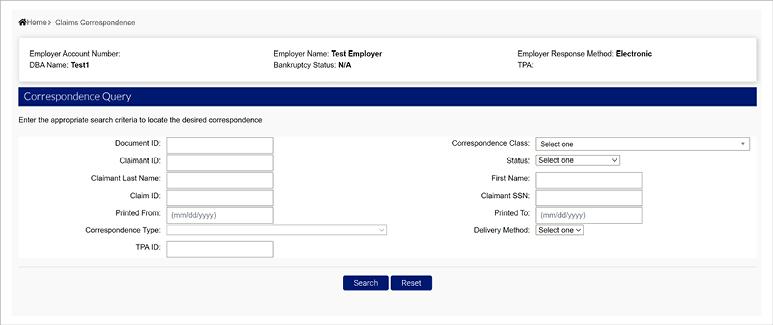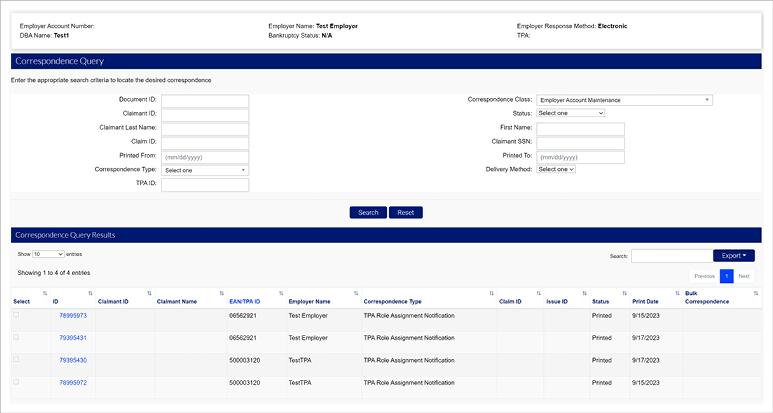How to Search Correspondences in MyUI Employer+
In accordance with state regulations, all correspondence to and from the Unemployment Insurance (UI) Division must be delivered by electronic means only. All Colorado employers and third party administrators (TPAs) are required to submit quarterly wage detail reports and respond to Division requests electronically. Paper reports and correspondence delivered by mail are no longer accepted without a non-electronic communications waiver.
Employers and TPAs will receive electronic correspondence, including employer fact-finding requests, in MyUI Employer+. All correspondence are viewable and searchable in MyUI Employer+.
Note: By law, some Division correspondence are required to be mailed. Employers and TPAs will receive mailed correspondence at the address listed in their MyUI Employer+ account.
Search and View Correspondence
Step 1. Open Correspondence Inbox
- Login to your employer account in MyUI Employer+.
- If you are a TPA, login to your TPA account.
- Click the 'View Correspondences' tab in the left-hand menu of the Employer Home page.
Step 2. Search and View Correspondence
- Enter a specific date range in the Correspondence Search screen.
- Click 'Search' to view all correspondences in the specified date range.
The search screen will display:
Document ID - The document ID number can be used to protest or appeal specific correspondences.
Generated Date - The date the correspondence was generated.
Delivery Method - Electronic or US Mail. This is based on the employer’s preferences, and the requirements for the specific correspondence. Some correspondences will be sent by US Mail, even with the electronic preference selected.
Description - This will include a description of what the correspondence is related to.
- Click the hyperlink on the Document ID to view the correspondence in a new window.
Search and View Claims Correspondence
Step 1. Open Claims Correspondence Inbox
- Click the 'Claims Correspondence' tab in the left-hand menu.
Step 2. Enter Search Criteria
You can use more specific search criteria in the Correspondence Query page.
- Enter your search criteria in the fields provided. Only the Correspondence Class is required to search.
- Click 'Search' to search based on the information you provided.
Step 3. View Claims Correspondence
The Correspondence Query Results will display information including:
ID - The Document ID
Claimant ID - Claimant ID, if applicable
Claimant Name - Claimant name, if applicable
EAN/TPA ID - The EAN or TPA ID the correspondence was sent to
Employer Name - The employer or TPA name the correspondence was sent to
Correspondence Type - The type of correspondence the document is
Claim ID - Claim ID, if applicable
Issue ID - Issue ID, if applicable
Status - The status of the correspondence
Print Date - The date the correspondence was printed and sent
Bulk Correspondence - If applicable
- Click the hyperlink over the Correspondence ID to view the correspondence.