Steps to File an Appeal Online
Step 1.
Once you are logged into your account on the MyUI+ system, look at the menu on the left side of the screen. Click on the tab labeled “View and Maintain Account Information.” This will reveal new options.
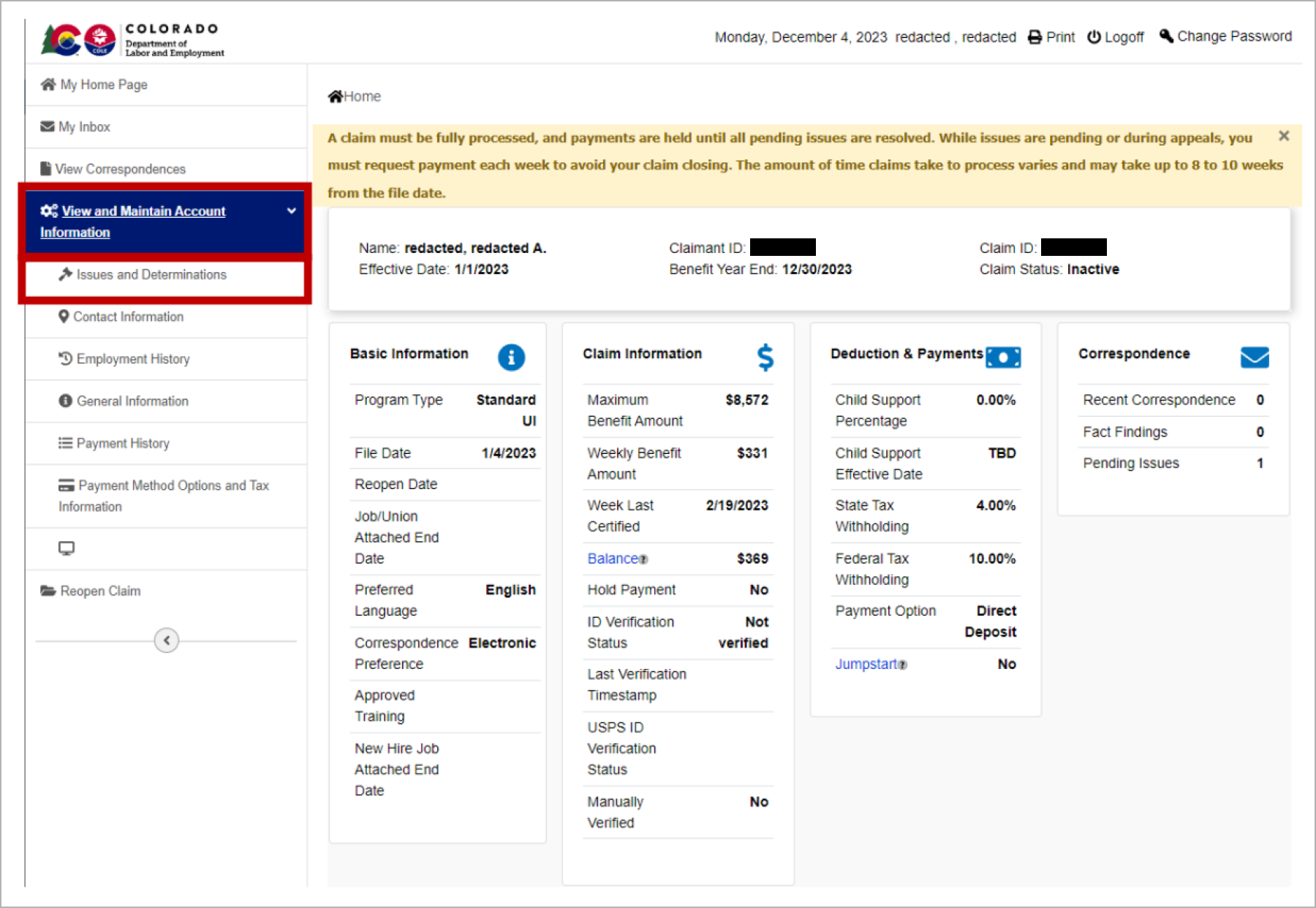
Step 2.
Locate and select the “Issues and Determinations'' tab. Now you are on the Determination and Issue Summary screen. Scroll to the bottom. Under “Determination of Eligibility”, click on the Issue Identification Number hyperlink of the issue you wish to appeal.
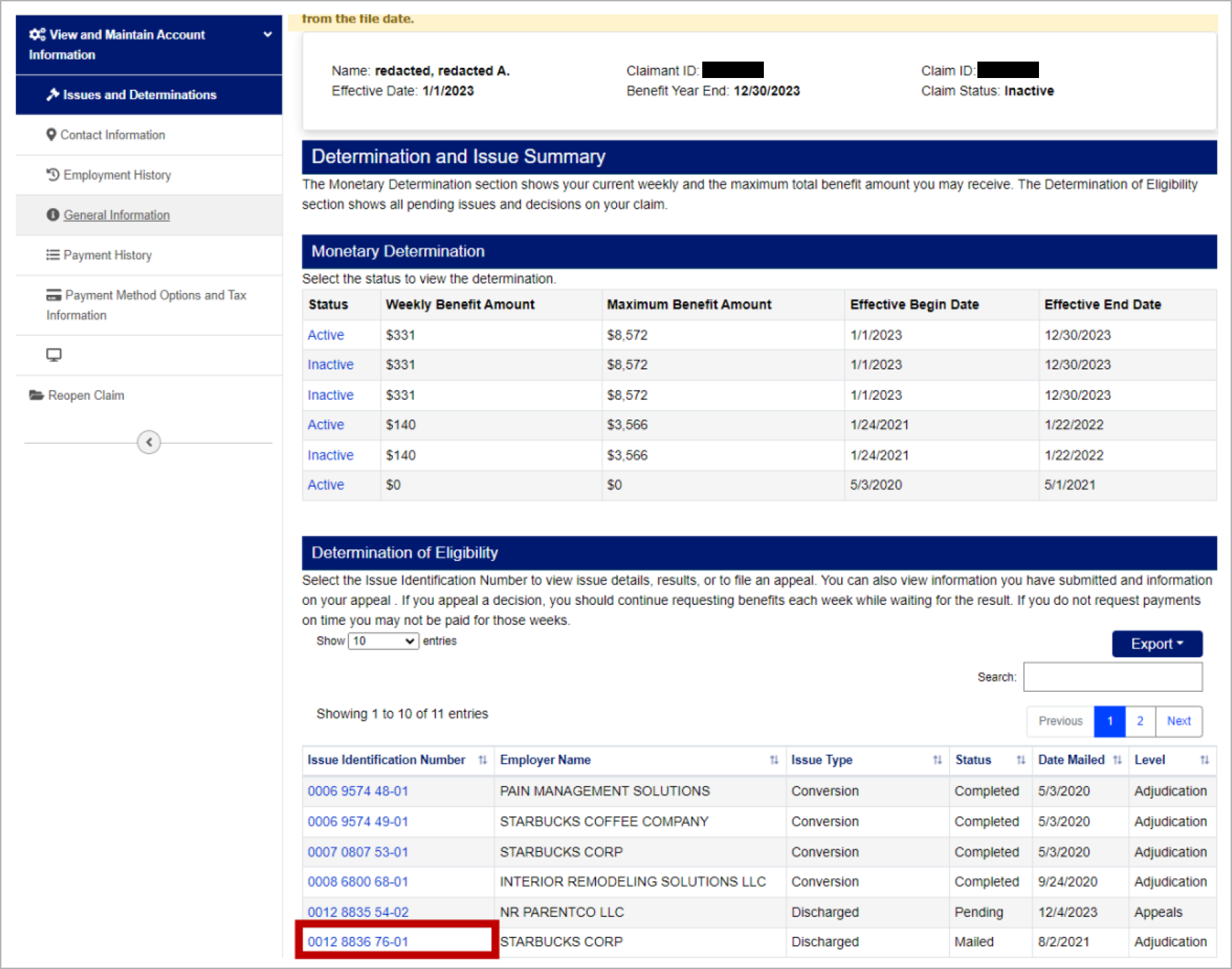
Step 3.
Now you are on the Eligibility Determination page. In the section labeled “Determination” click the hyperlink labeled “View Determination”. This will bring up a pop-up screen of the notice of determination. Review the determination and make sure it is the issue you want to appeal. If it is the issue you wish to appeal, close the pop-up screen of the determination.
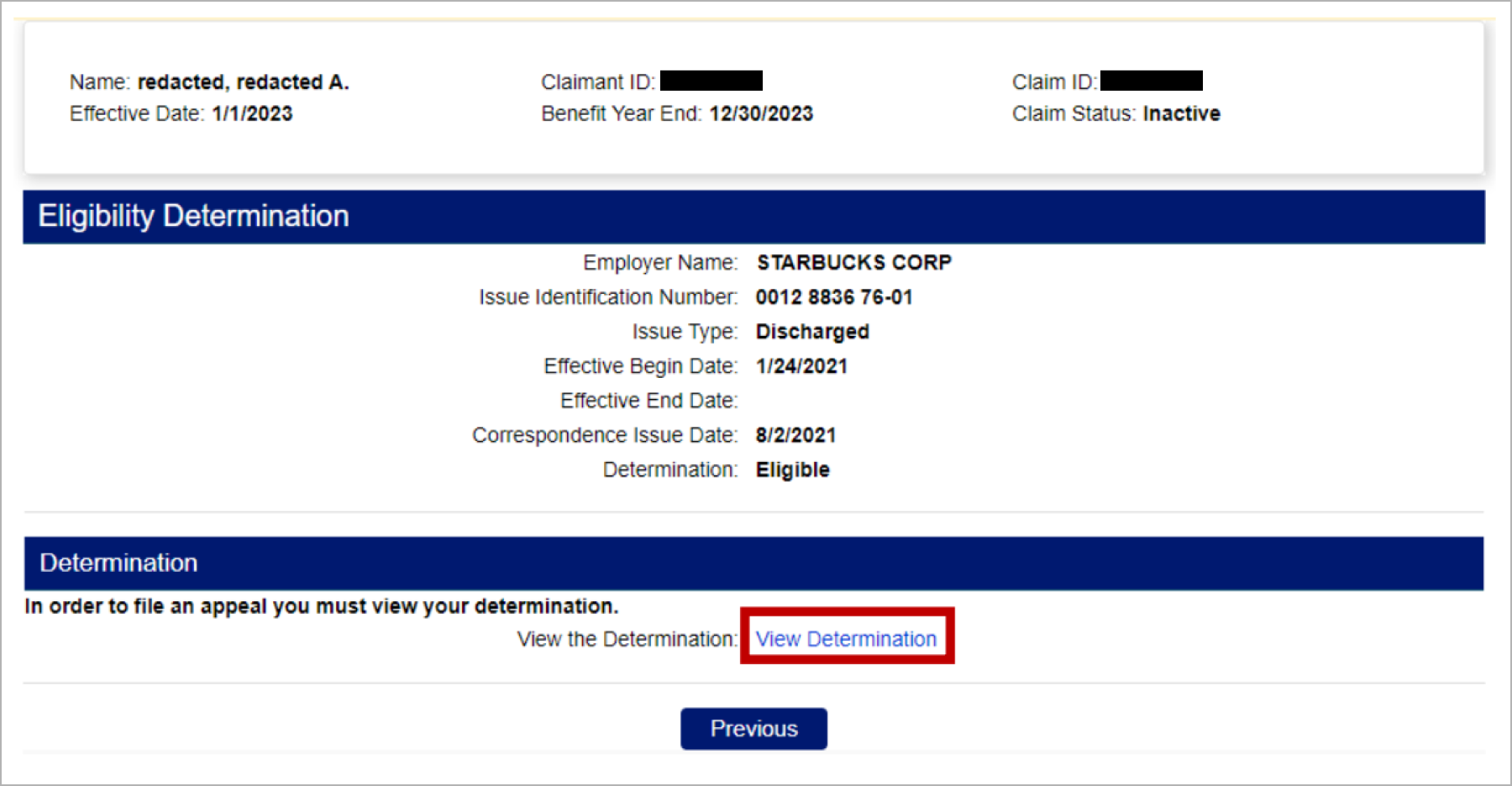
Step 4.
The Eligibility Determination screen will reload. Click the button at the bottom of the screen is a button labeled “File Appeal”.
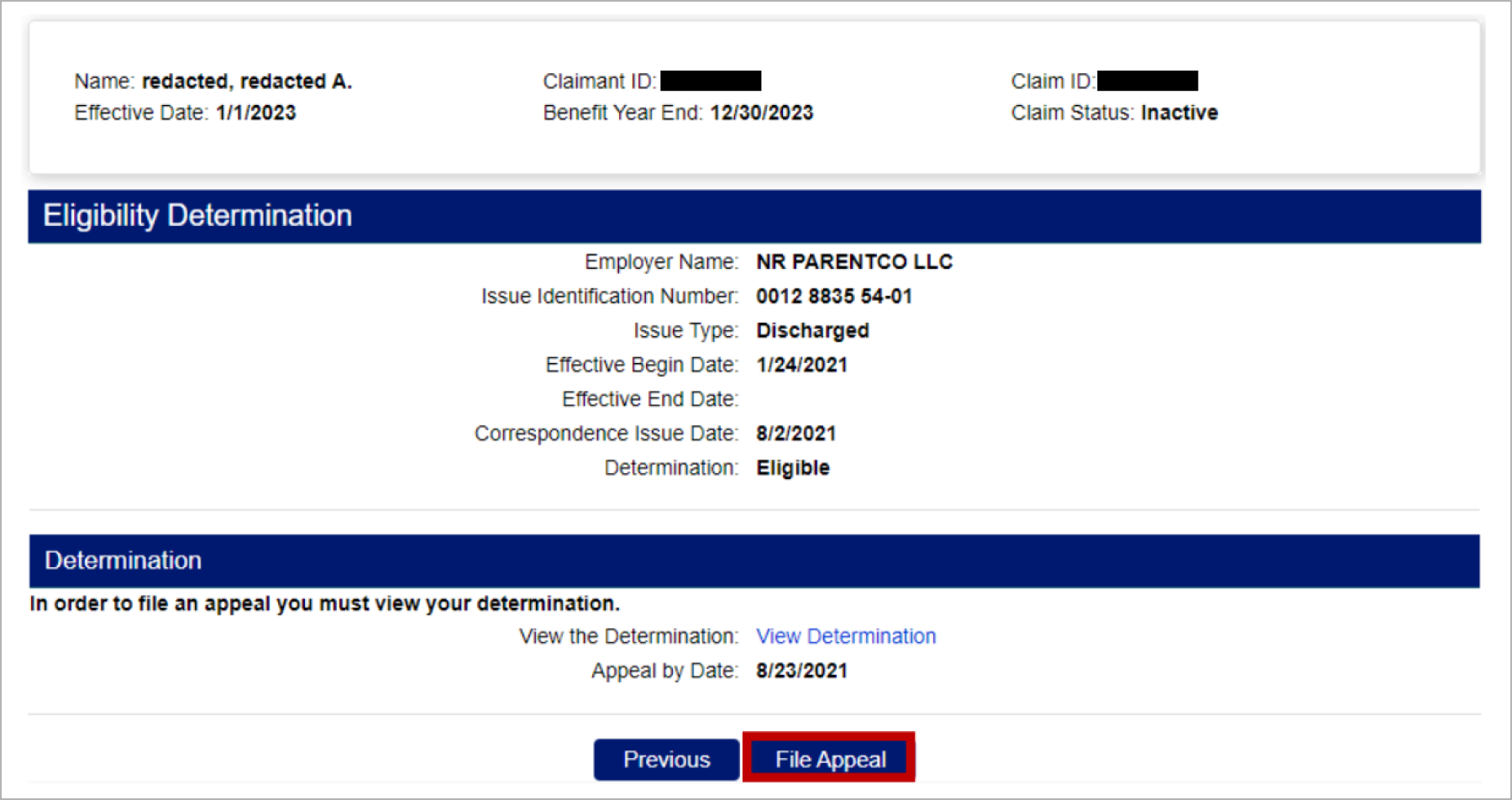
Step 5.
You are now on the first screen of the file appeal screen sequence. Follow the instructions on the screens to submit your appeal.
Enter the date you are submitting the appeal and click next.
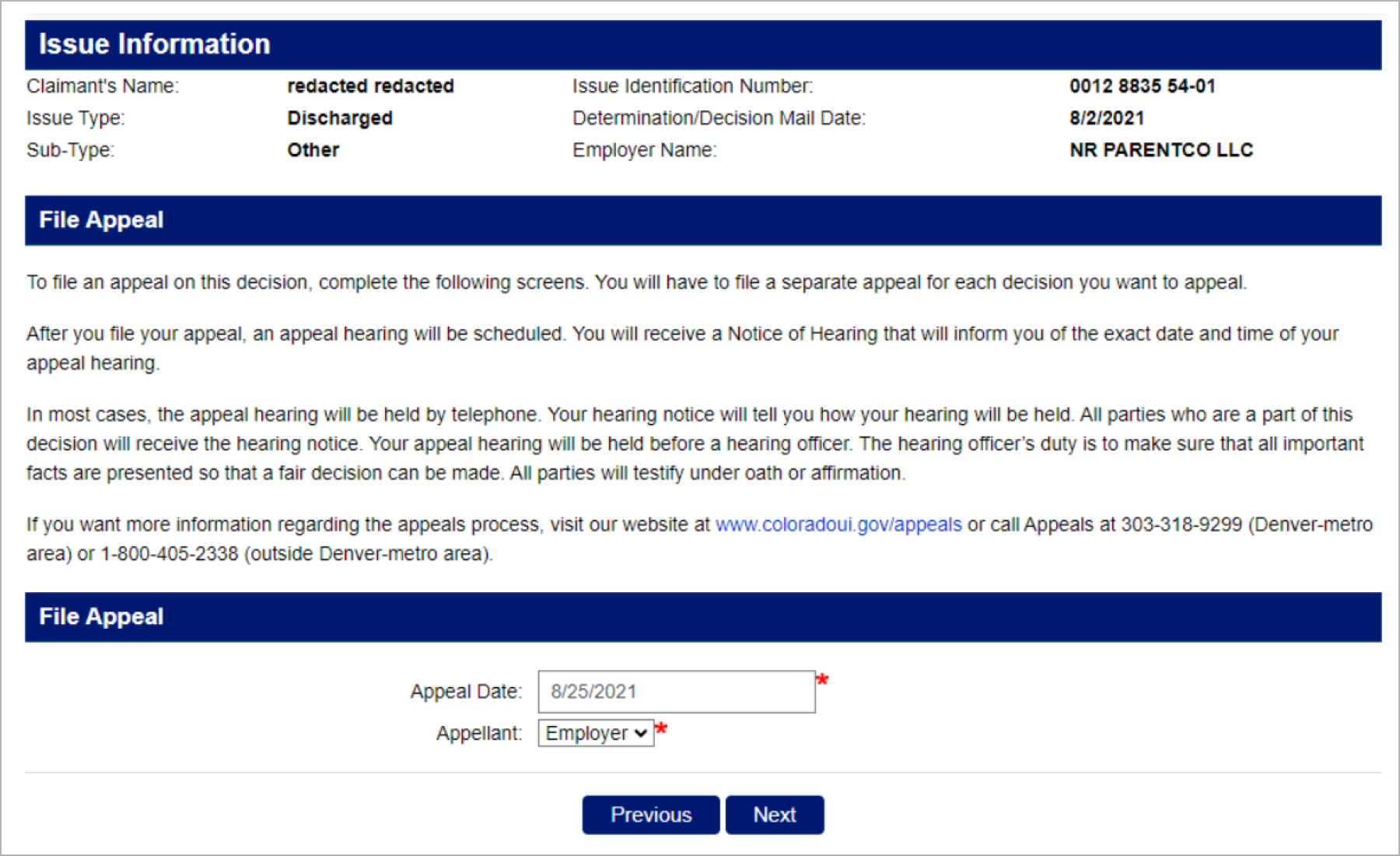
If you are submitting a late appeal the next page will ask you to submit the reason why you are submitting your appeal late.
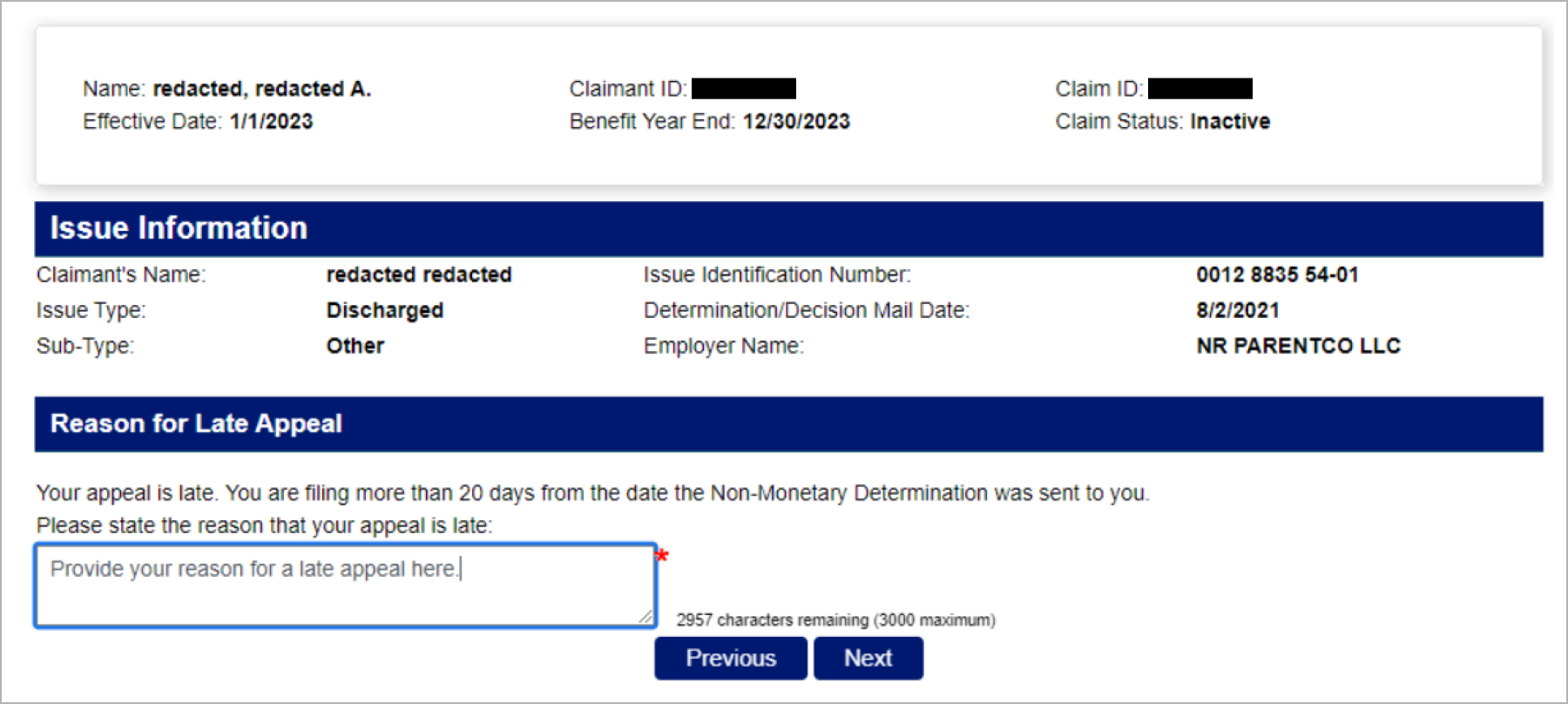
Next, you will enter your reason for disagreement with the decision.
Please indicate here if you have representation; if you need an interpreter; and enter your contact information and click next.
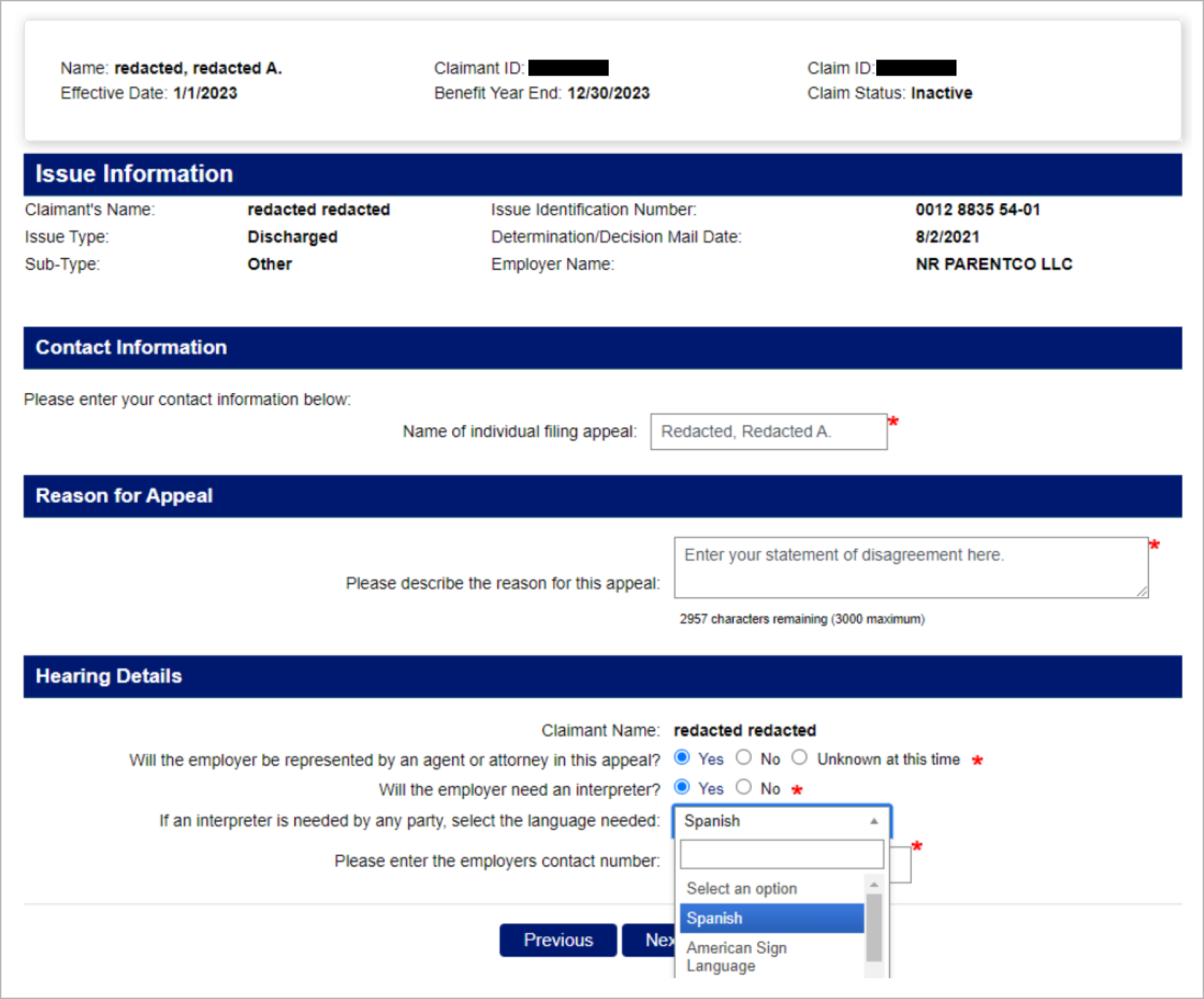
If you have representation, select the Yes radio button. After you click next you will be taken to a screen where you enter your Representative information.
Enter your representative’s information and click next.
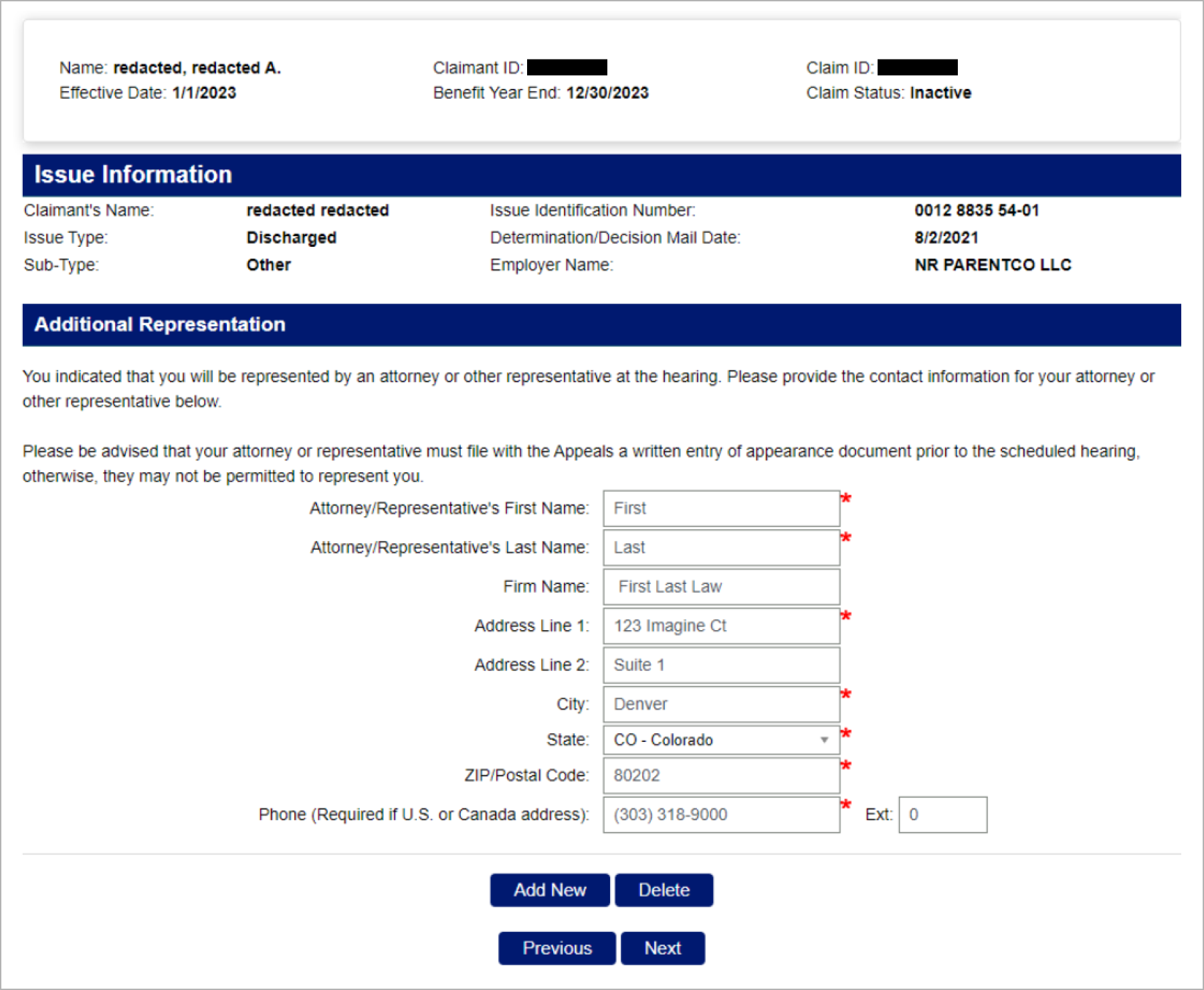
On the Address Validation screen select the best address and click next.
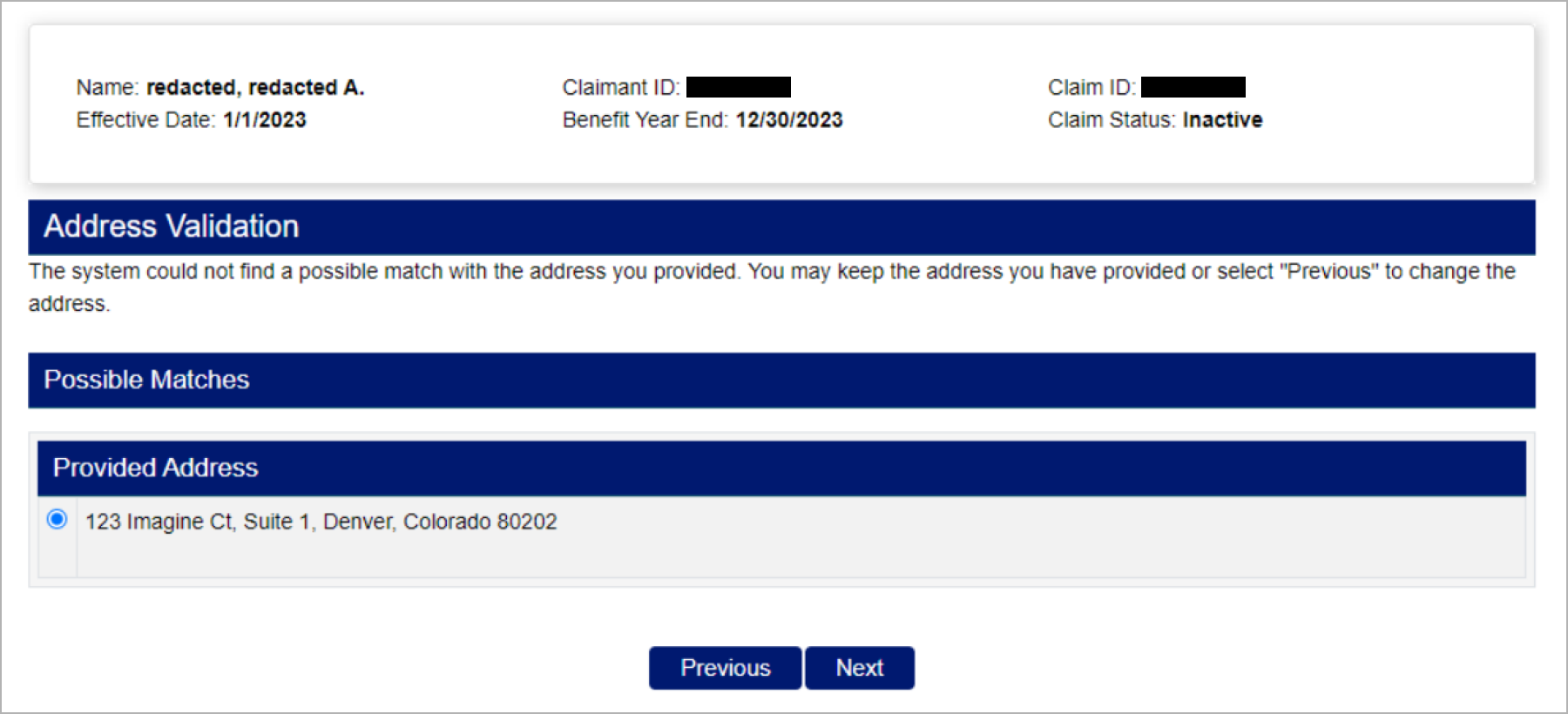
You will return to the Additional Representation screen. If you need to add another representative you may add it now. If not, click next.
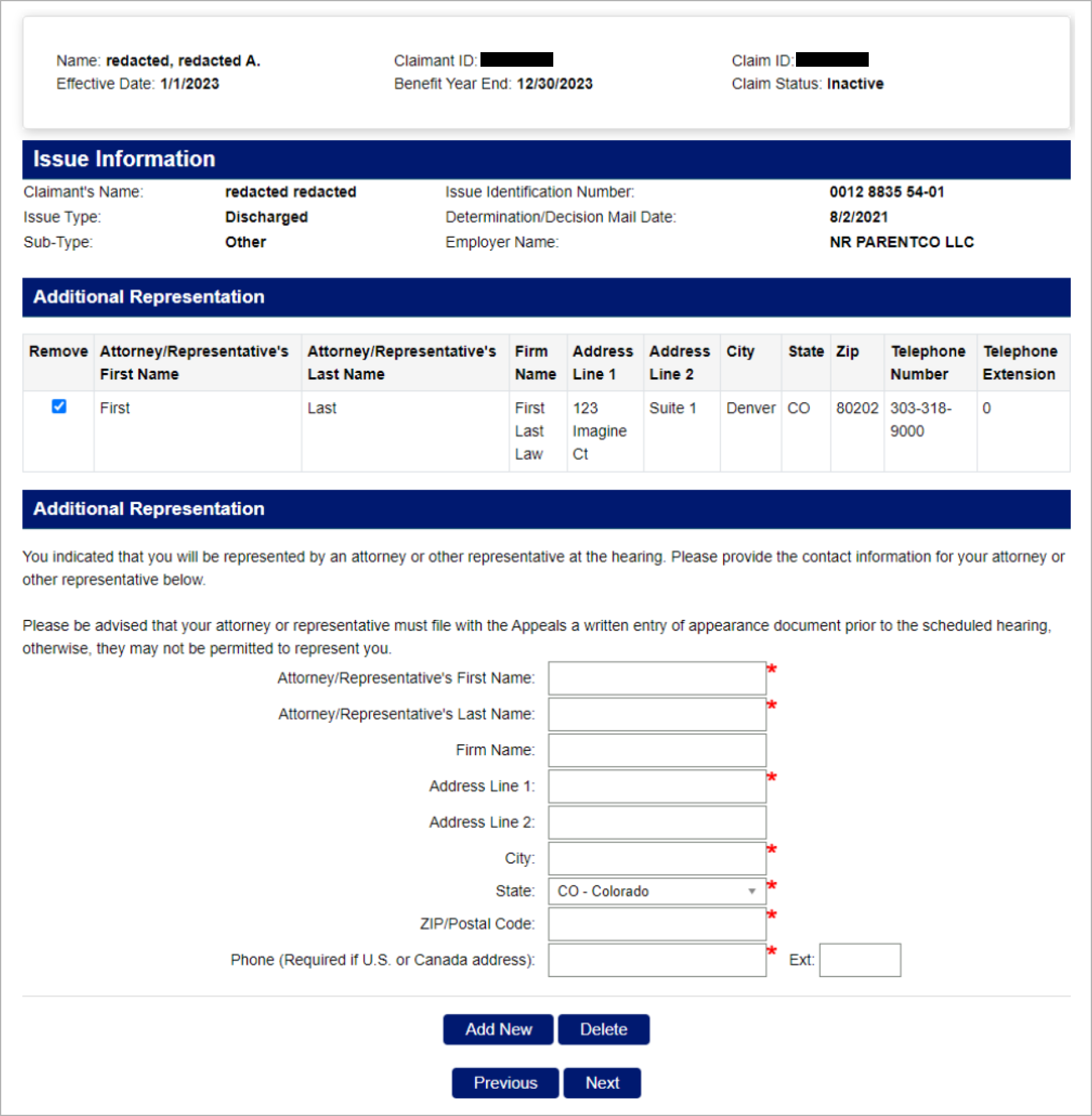
If you need an interpreter, select Yes and then select the language needed from the drop-down menu.
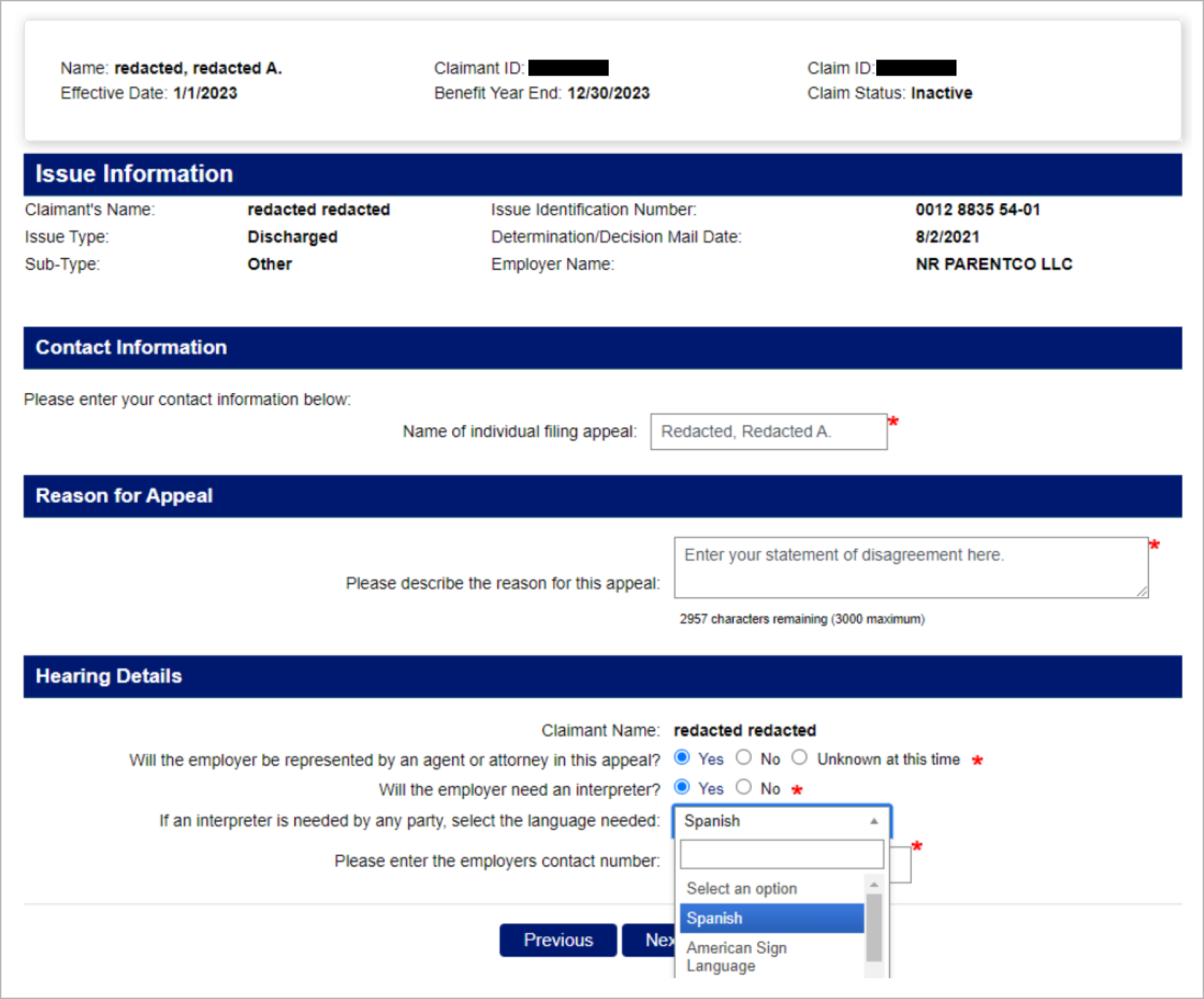
Now you are on the Appeal Summary page. Review the information. If any information is incorrect, click Modify. Once the information is correct, click submit.
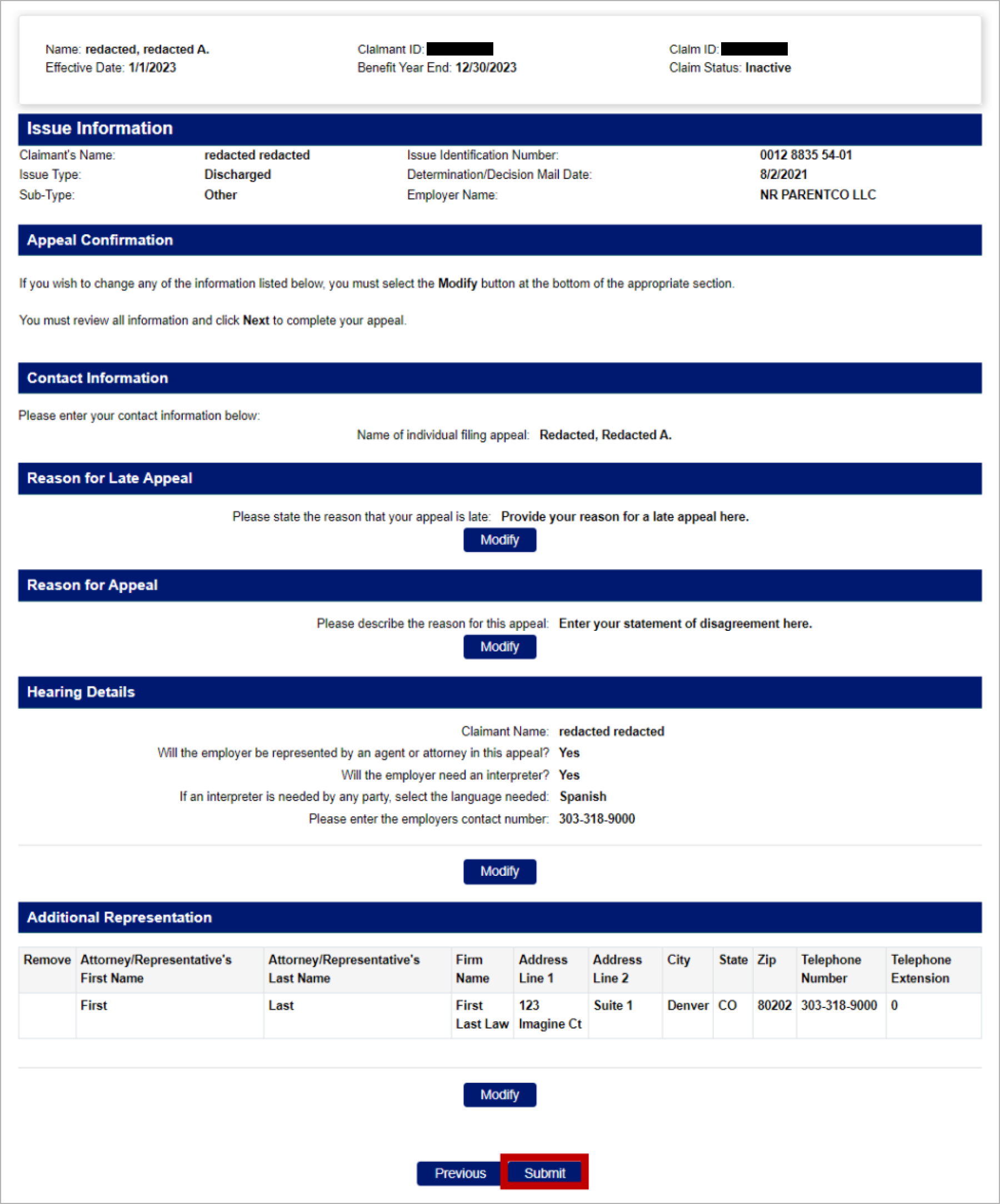
Please confirm that the information you are submitting is true and accurate. Click submit.